Tab control
Tab control unites the customizing of different types of Tabs by providing a consistent and centralized approach to manage their visibility, order, and naming. This unified control ensures a streamlined and coherent user experience across the entire system.
Unified Approach to Tabs Customizing
Centralized Customizing
Tab control centralizes the customizing process through the use of Decision Tables in the BRF+ application. Each type of tab (e.g., Main Tabs, Overview Tabs, Participant Tabs, Project Node Tabs) is customized through its respective Decision Table, but the underlying principles and steps remain consistent. This centralized method allows for efficient and uniform customizing across different parts of the PPP system.
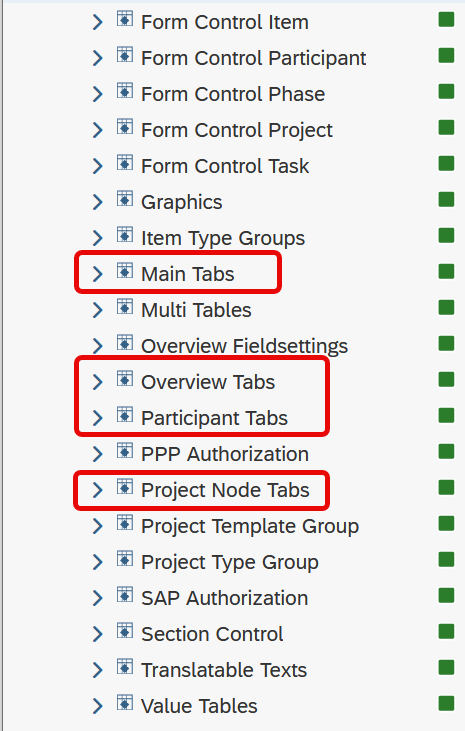
Tabs are a fundamental component in maintaining an organized and efficient structure within the PPP system. Through customizing, users can control the visibility and order of these tabs, ensuring that the interface meets their specific needs and preferences. Below is a comprehensive guide on the general aspects of tabs customizing, including how to change tab names and control their order.
Customizing Tabs in PPP
Default Tabs Field IDs
In the PPP system, default Tabs Field IDs can be found within the Standard application. (Use Standard application as a reference and do not make changes there.) These IDs are essential for identifying and customizing various tabs. For more detailed information, refer to the BRF+ Applications documentation.
Changing Tab Names
Tab names can be changed or translated into different languages using the Texts Decision Table. This allows for a more personalized and accessible user experience across different regions and languages.
Customizing Process
The process of customizing tabs in the PPP system is organized into thematic sections, each using a separate Decision Table. This segmentation ensures that the customizing is precise and manageable.
General Steps for Customizing Tabs
- Open BRF+ Application: Start by opening your BRF+ application, which is the primary interface for customizing tabs.
- Navigate to Expression Table: Depending on the type of tab you want to customize, navigate to the appropriate expression table (e.g., MAIN_TABS for Main Tabs, OVERVIEW_TABS for Overview Tabs).
- Select Detail Tab Key: Choose from the available Detail Tab Keys using F4 Help. This step is crucial as it determines which specific tab you are customizing.
- Enter Text ID: Input the Text ID (used in “Translatable Texts”, Technical Name: TEXTS). The text associated with this ID will be used as the header (anchor bar) for the tab.
Visibility and Order of Tabs
Only tabs with entries in the respective expression table will be shown in the PPP user interface. The visibility of a tab is contingent upon the existence of the corresponding entity (e.g., item, project). Furthermore, the order of tabs in the PPP UI reflects their order in the PPP BRF+ application. When both project and item tabs are present, project tabs will be displayed before item tabs and vice versa.
See Also
Keywords
brf+, add, tab, customizing, project, item, overview, participant, project node, resource, staffing