Project Node Tabs
If you’re not satisfied with the default PPP customizing and want to add or remove Tabs of Project Nodes (Tasks, Checklists, Phases, etc.), you can customize it using BRF+ Customizing.
Open your BRF+ Application and navigate to the expression table “Project Node Tabs” (Technical Name: PROJECT_NODE_TABS).
-
Project Node Type: Choose between any of the given Project Node Types (F4 Help). This determines, which node this particular setting is for.
-
Project Node Tab Key: Choose between any of the given Project Node Tab Keys (F4 Help). This Key determines, which tab will be shown under the given Project Node Type.
-
Tab Name Text ID: Enter any Text ID (Used in “Translatable Texts”, Technical Name: TEXTS). The Text of the Text ID will be used as the Tabs Header (Anchorbar) inside the Project Node Anchorbar.
Only Tabs with an entry in this expression table will be shown inside the opened Project Node (Task, Phase, Checklist, etc.).
The order of the tabs in the PPP UI depends on the order in the PPP BRF+.
An example of customized Project Node Tabs for Checklist Items, Checklists, Tasks, Projects and Phases:
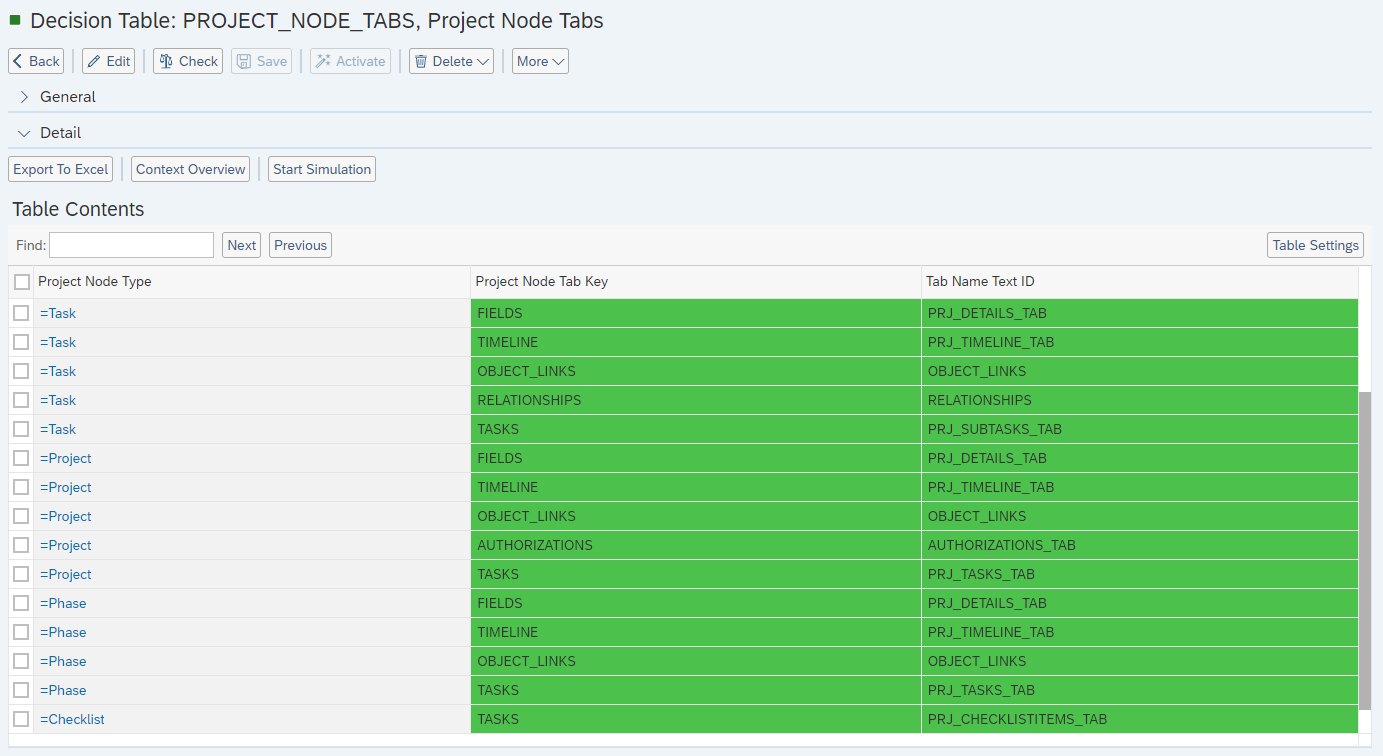 In the Project Node Tab Key:
In the Project Node Tab Key:
- ‘Fields’ (F4 Help) refers to the Basic Data, Dates and works, Additional Data corresponding to the Project Node Type (such as Project, Task, Phase, etc.).
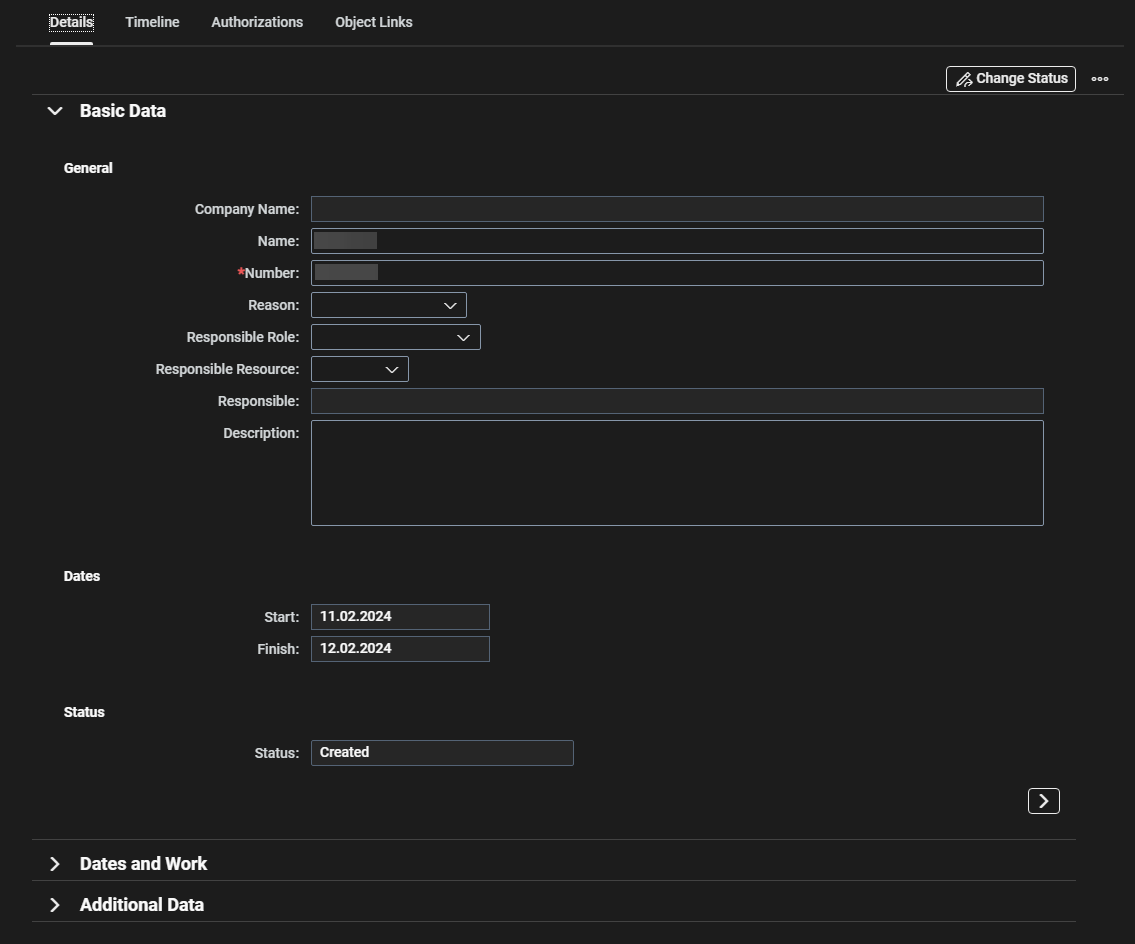
- ‘Timeline’ is where we can add comments and upload documents related to a specific tasks, checklists, phases, etc.
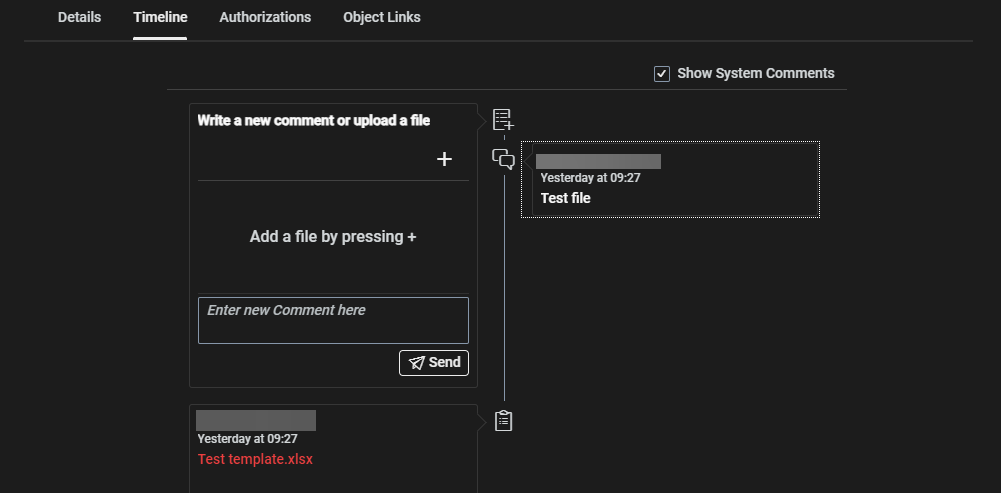
- ‘Authorizations’ refers to user groups, users, and organizational units. We can also maintain the authorization of each user individually, such as admin, write, or read-only.
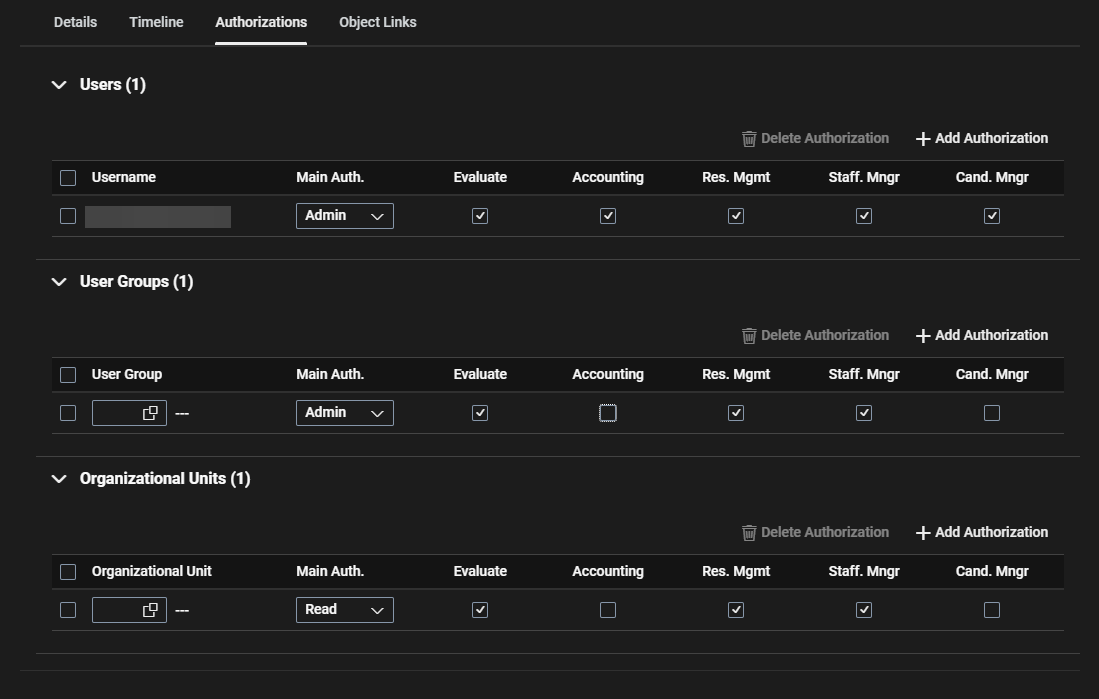
- ‘Object Links’ refers to the dependencies related to it.(such as Severity, Object Type, Identification)

- ‘Tasks’ refers where we can maintain the Sub-tasks and Tasks, related to the project, tasks, checklists, phases, etc.
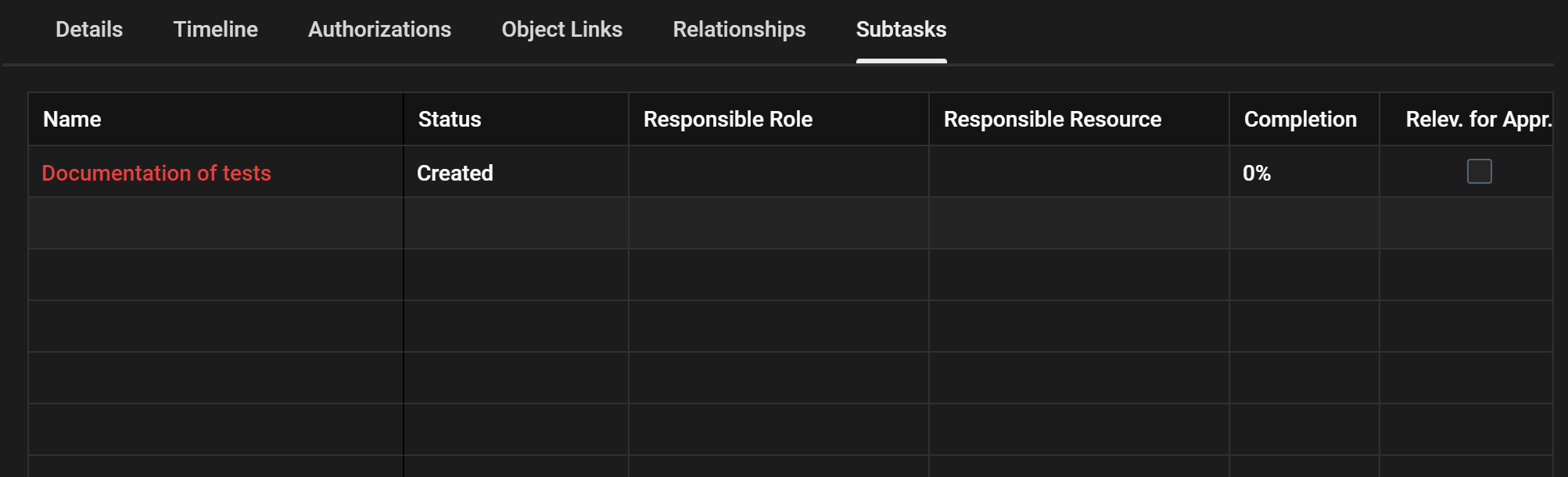
- ‘Relationships’ is where we can maintain the flow, such as Predecessor and Successor between tasks.
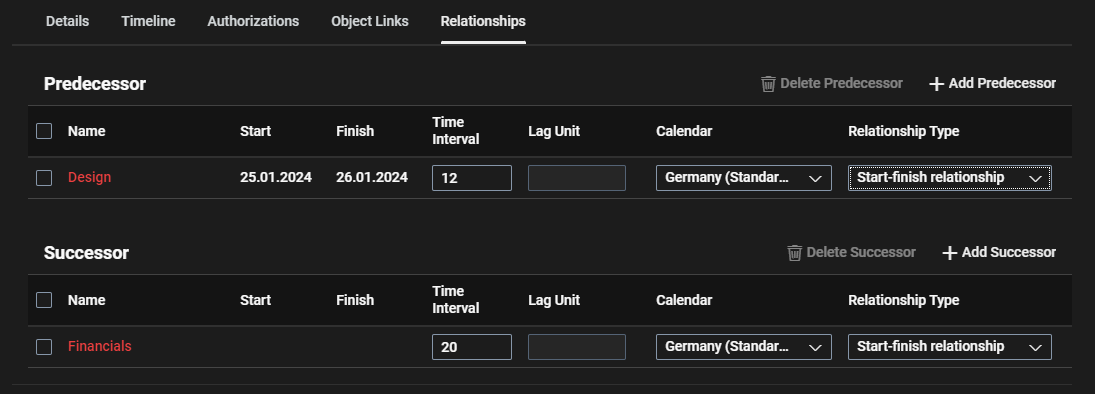
- ‘Roles’ refers to the allocation of resources in a project to manage the workload and duration of roles, including individuals.
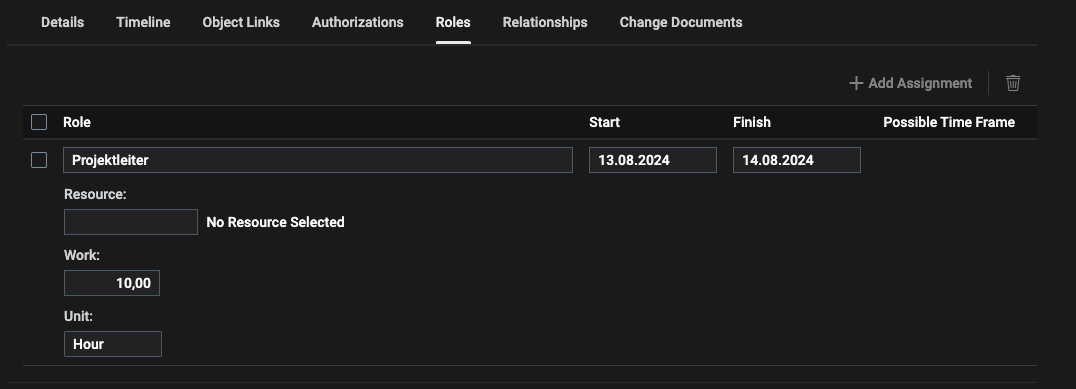
- ‘Change Documents’ is where we can see the change documents to the according project node.

All of the above refers to specific projects, tasks, checklists, phases, etc., which can be individually maintained for each.
Example
In this example, the Checklist Project Node Tab has been customized. We renamed the “Timeline” tab to “History” and positioned it as the first tab in the list.
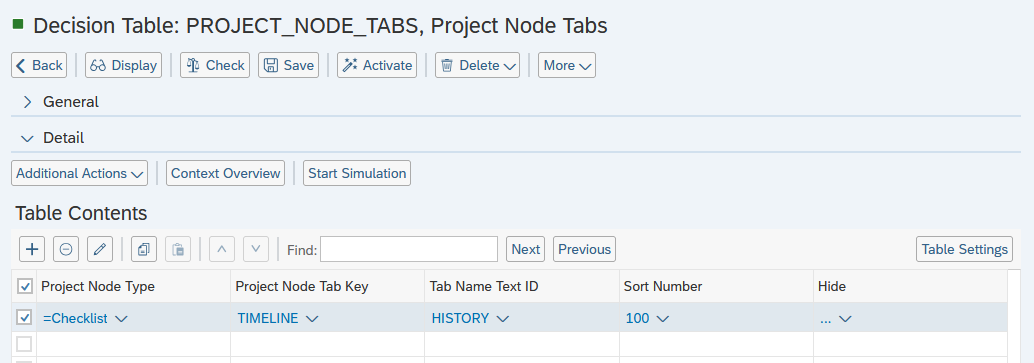 The result of this customizing is shown below:
The result of this customizing is shown below:
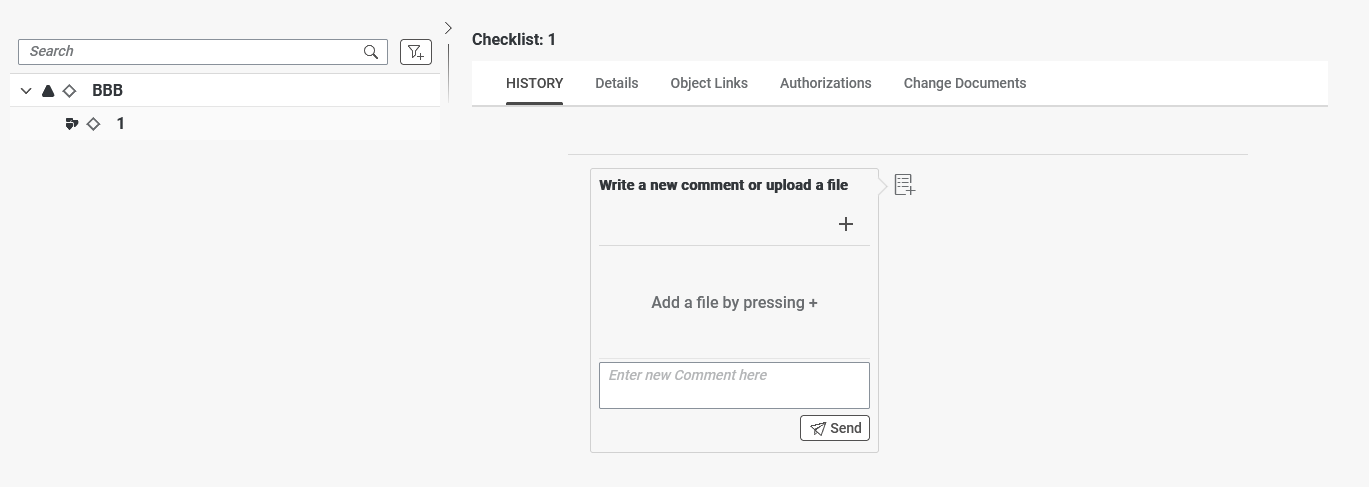
See Also
Keywords
brf+, add, tab, project node