Main Tabs
If you’re looking to customize the default Project Portfolio Management (PPP) setup by adding or removing Main Tabs within an Item or Project, follow these steps using BRF+ Customizing.
First, ensure that you’ve created a new BRF+ application as described in Create a BRF+ App and have added the necessary text for the new Main Tab as outlined in Text.
Next, open your BRF+ Application and navigate to the expression table “Main Tabs” (Technical Name: MAIN_TABS).
- Main detail tab key: Choose between any of the given Detail Tab Keys (F4 Help).
- Tabname Text ID: Enter any Text ID (Used in “Translatable Texts”, Technical Name: TEXTS). The Text of the Text ID will be used as the Tabs Header (Anchorbar)
Only Tabs with an entry in this expression table will be shown. Tabs are only visible, if an according entity exists. This means, that Item and Project Main Tabs can be shown at the same time, when a link between an item and a project exists.
The order of the tabs in the PPP UI depends on the order in the PPP BRF+. Also, when opening a project, project Tabs will be sorted before the item Tabs and vice versa.
An example in which two project tabs and four item tabs are configured:
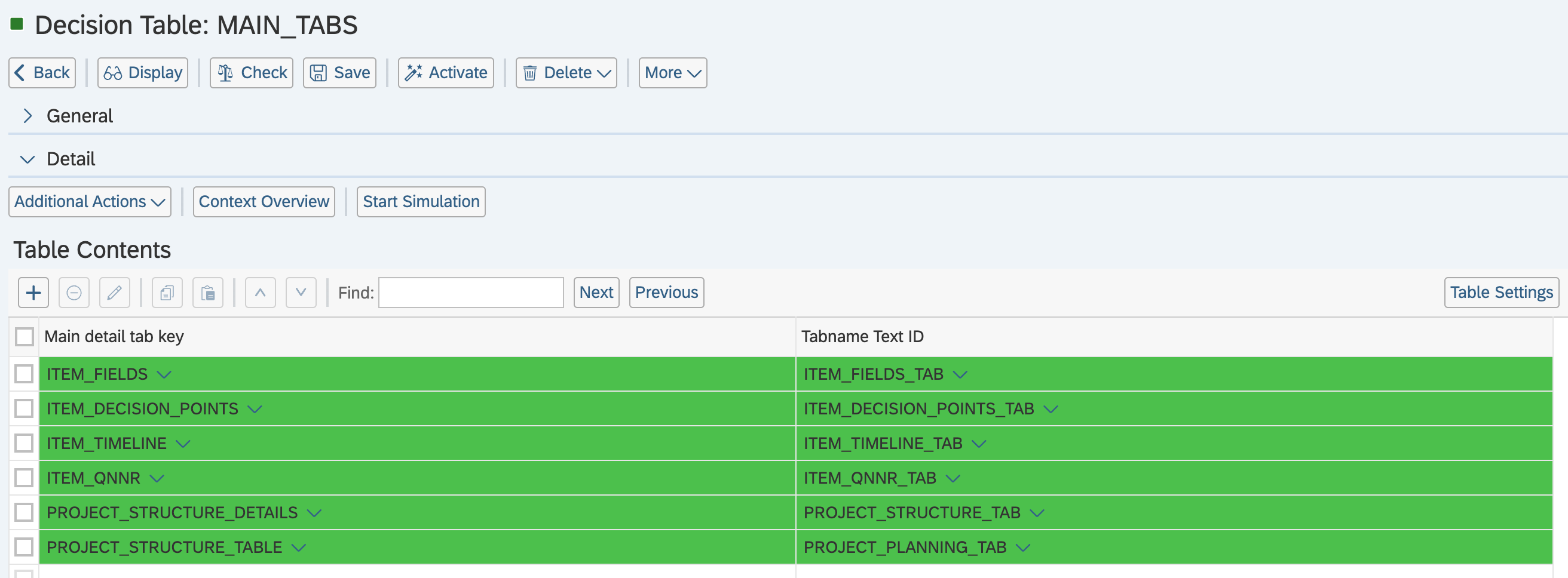
See Also
Keywords
brf+, add, tab