Customizing Fields - Basic Field Config
Problem
You are not satisfied with the default PPP Customizing and would like to add / remove fields to Overview Lists and / or Items / Projects / Tasks / etc.
Environment
PPP BRF+ Customizing
Prerequisites
A new BRF+ application according to Creation of Customer BRF+ Application has been created.
Solution
Open your BRF+ Application and navigate to the expression table “Basic Field Config” (Technical Name: BASIC_FIELD_CONFIGURATION).
-
Field ID: The ID is later used for other expression tables. This is like a “key” for the given field inside the BRF+. Enter any Field ID of your choice with a maximum length of 29.
-
Origin: The Origin determines, where data is read from or written to. Choose between any of the given Origin Types (F4 Help).
-
Origin Fieldname: The Origin Fieldname determines, which field is read from or written to. Enter any name of a field of the previously chosen Origin. This field must exist in the given Origin.
-
Field Text ID: The Text of the Text ID will be used everywhere in the UI, where the Field is shown. Enter any Text ID (Used in “Translatable Texts”, Technical Name: TEXTS).
-
Mouseover Text ID: The Text of the Text ID will be used everywhere whenever you hover over the Field in the UI. Enter any Text ID (Used in “Translatable Texts”, Technical Name: TEXTS).
-
Display Type: Display types change the type of the field in the frontend (e.g. INPUT_ONE_LINE for a single line input field, CHOICE_SELECT for a dropdown, etc.). Choose between any of the given Display Types (F4 Help).
-
Dis. Field Opt.: Set this to true, to enable the “Disable Field Optimisation” feature. This disables all extra optimisations done by the STXUI5 framework. (e.g. A CHOICE_SELECT is normally rendered as a single Dropdown field. When a multi table is added, the expected behaviour would be to have multiple Dropdown for each entry of the multi table. Instead of multiple Dropdown fields, only one single field will be shown. This field is a Dropdown, where multiple entries can be selected. To disable this optimisation, the Dis. Field Opt. can be set accordingly.)
-
Multi Table ID: If set, the field automatically becomes a Multi Table field, which allows multiple entries to be stored. Enter any Multi Table ID (Used in “Multi Tables”, Technical Name: MULTI_TABLES).
-
Multi Tab Field Name: This field will be used to read / write data from / into. Enter any technical name (Must exist in the DDIC-MultiTable-FieldList) of a field inside the given Multi Table.
-
Value Table ID: If set, the field automatically uses the given Value Table as an F4 Help. Enter any Value Table ID (Used in “Value Tables”, Technical Name: VALUE_TABLES).
-
Is String Table?: Choose, if the field is stored in a separate String table.
An example for multiple fields:
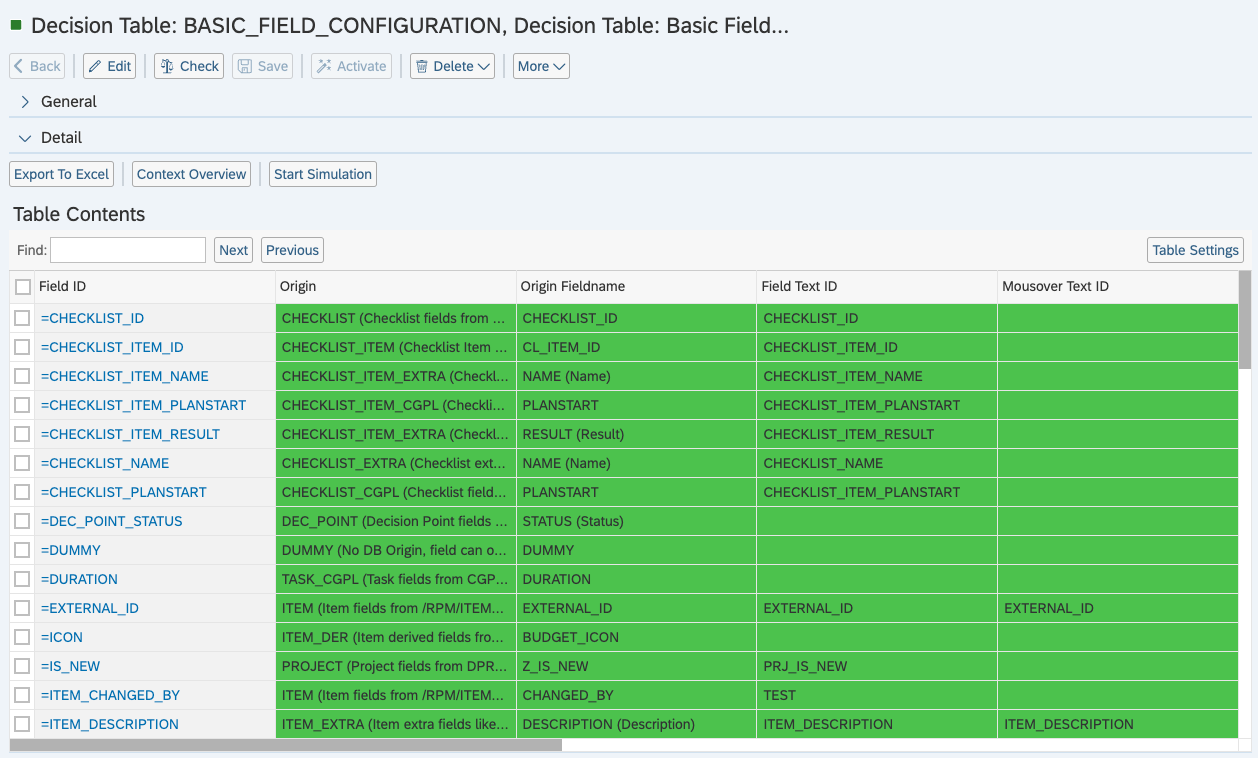
For adding the newly created field to an Overview List, please follow Customizing Overview Lists. For adding the newly created field to an Item / Project / Task / etc., please follow Customizing Fields - Forms, Sections and FieldGroups.
See Also
Keywords
brf+, field, config, add, fields