Basic Field Configuration Overview
Basic Field Configuration Overview
General Information
Most of the customizing of PPP is done using the Decision Table: BASIC_FIELD_CONFIGURATION, Basic Field Configuration. By adding fields to this table, they “become available” for inclusion in other tables and thus integrate into the PPP structure. This table serves as the initial step for an inclusion of field into customizing process.
You will encounter this step — adding a field to the Basic Field Configuration Table — in most customizing instructions.
The Basic Field Configuration allows you to work with existing fields found in the dataset tables in the backend or create new ones to add to PPP.
Basic Field Configuration Table Structure
- Field ID: Enter any Field ID of your choice (only letters, numbers and the underscore are allowed to be used), with a maximum length of 29 characters. Once created, this Field ID will be referenced in other BRF+ tables. This ID is later used in other decision tables as a “key” for the given field within BRF+.
- Origin: This determines where data is read from or written to. Choose from the available Origin Types (F4 Help). This column indicates the major entity (e.g., Project, Item, Checklist) to which you will add your field. It refers to a dataset table where the field is saved.
- Origin Fieldname: This specifies which field is read from or written to. Enter the name of a field from the previously chosen Origin. This field must exist within the specified Origin. The default Fieldnames listed in BRF+ only work with a specific Origin, all ending on _EXTRA, e.g. Name with PROJECT_EXTRA. Alternatively, if the existing fields are insufficient, you can create a new field in your backend system.
- Field Text ID: This text will be displayed in the UI wherever the field is shown. Enter any Text ID used in “Translatable Texts” (Technical Name: TEXTS).
- Mouseover Text ID: This text will be displayed when hovering over the field in the UI. Enter any Text ID used in “Translatable Texts” (Technical Name: TEXTS).
- Display Type: This changes the type of the field in the frontend (e.g., INPUT_ONE_LINE for a single-line input field, CHOICE_SELECT for a dropdown, etc.). Choose from the available Display Types (F4 Help).
- Dis. Field Opt.: Set this to true to enable the “Disable Field Optimization” feature, which disables extra optimizations done by the STXUI5 framework. For example, a CHOICE_SELECT field is normally rendered as a single dropdown. When a multi-table is added, the expected behavior is to have multiple dropdowns for each entry of the multi-table. Instead, only one dropdown field will be shown where multiple entries can be selected. To disable this optimization, set Dis. Field Opt. accordingly.
- Multi Table ID: If set, the field automatically becomes a Multi Table field, allowing multiple entries to be stored. Enter any Multi Table ID used in “Multi Tables” (Technical Name: MULTI_TABLES).
- Multi Tab Field Name: This field will be used to read/write data from/into. Enter any technical name that must exist in the DDIC-MultiTable-FieldList of a field within the given Multi Table.
- Value Table ID: If set, the field automatically uses the given Value Table as an F4 Help. Enter any Value Table ID used in “Value Tables” (Technical Name: VALUE_TABLES).
- Is String Table?: Choose this if the field is stored in a separate String table.
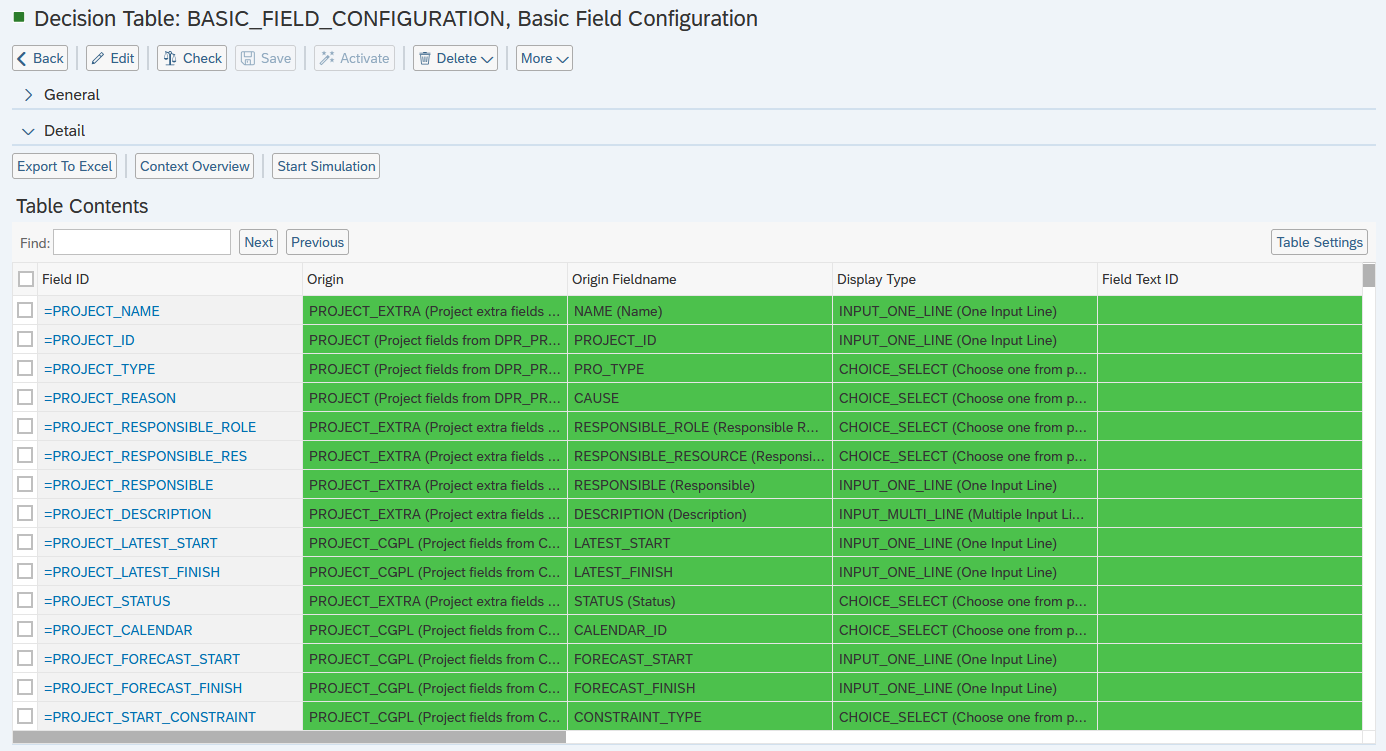
See also
Keywords
decision tables, basic field configuration, ppp customizing, data objects, brf+ applications