BRF+ Decision Tables
General Information
Decision tables are used to store new settings for your PPP without any need for code. Here’s how they work:
- Switch to edit mode;
- Add lines to the table and fill in the required columns;
- Save changes;
- Activate your changes
There are two types of columns: Condition Columns and Result Columns.
 _One of the possible models of a decision table._
_One of the possible models of a decision table._
When you add new rows, PPP provides Search Helps to make the process easier. Remember to save and activate your changes. You’ll also need to create a task for your user under a customizing request.
Condition Columns
Condition Columns set the criteria which has to happen to trigger a specific outcome. They usually contain parameters, expressions or comparisons against certain values or ranges. These columns have a grey background.
In the image, the Condition Columns are highlighted with a red box. These columns include “Text ID” and “Language.”
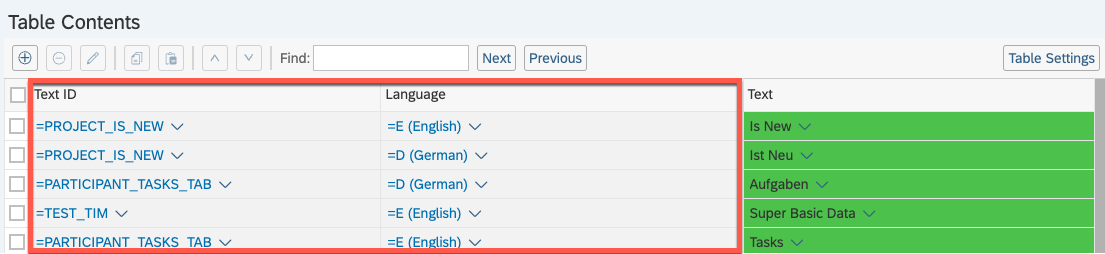
Key points about Condition Columns:
-
Table’s result expression
-
In BRF+, a decision table may return all matches found or just the first match depending on its configuration.
-
It is generally recommended that you do not change this setting on your own. This setting is crucial for the correct operation of decision tables, and altering it without proper knowledge could lead to unexpected results.
-
To check a table’s result expression:
- Go to the decision table page.
- Navigate to “Table Settings”.
- Look at the “Result Data Object” section.
- Check the “Return all matches found” checkbox to see if the table returns multiple values.
-
-
Values
-
Leaving a value empty means any value matches the condition.
- This is different from setting it to an empty string (" “) which means only empty values match a condition .
-
You can add multiple values for a Condition Column in a single row.
- click on the condition cell -> ‘Change’ -> Insert include condition -> add another value
-
-
Adding new columns
-
You can define your own Condition Columns if the existing ones aren’t enough. It will be discussed in BRF+ Functions part.
-
Adding new columns is available for the following Tables:
FORM_CONTROL_… → All Form Control Decision TablesPPP_AUTHORIZATION→ PPP AuthorizationPARTICIPANT_TABS→ Participant TabsPROJECT_NODE_TABS→ Project Node Tabs- and others.
-
Result Columns
Result Columns specify the outcome or action to take when conditions are met. They represent the output of the decision table. These columns have a green background once a row is added.
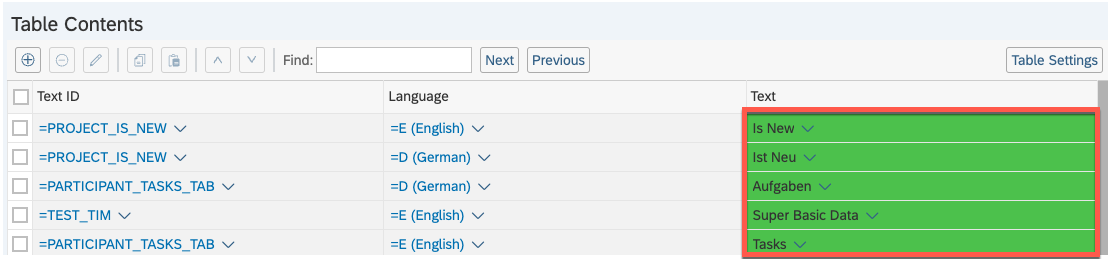
In the image, the Result Column is column ‘Text’. It determines the outcome (particular phrase in this case) which depends on the Condition columns (“Text ID” and “Language.”)
See also
Keywords
decision tables, condition columns, result columns, PPP settings, BRF+ applications