Team Creation via Teams and Responsibility App
Overview
In a Change Record, different teams and roles are responsible for managing various aspects of the change process, including approvals. You can define the teams involved in the change management process or search for existing teams based on specific categories. These teams can then be assigned to Process Route Templates to ensure efficient and consistent execution of the process.
Key Features
-
Manage Teams
- Create, edit, copy, and delete teams.
- Maintain team hierarchies by defining relationships between parent teams and sub-teams.
-
Assign Team Members & Responsibilities
- Add team owners and members.
- Define roles and responsibilities for specific Change Record (CR) types.
- Replace or update team members as needed.
-
Define Member Functions
- Assign specific functional roles to team members based on their areas of responsibility.
-
Standard Team Roles
-
Commonly used roles include:
- BOM Engineer
- Design Engineer
- Design Reviewer
- …and others as defined in your organization’s process.
-
Steps to Create Teams and Responsibility
- Open the Manage Teams and Responsibilities for Change Records app. In the Category field, enter the category for which you want to define teams (for Change Record, use SCR1). Then, click Create.
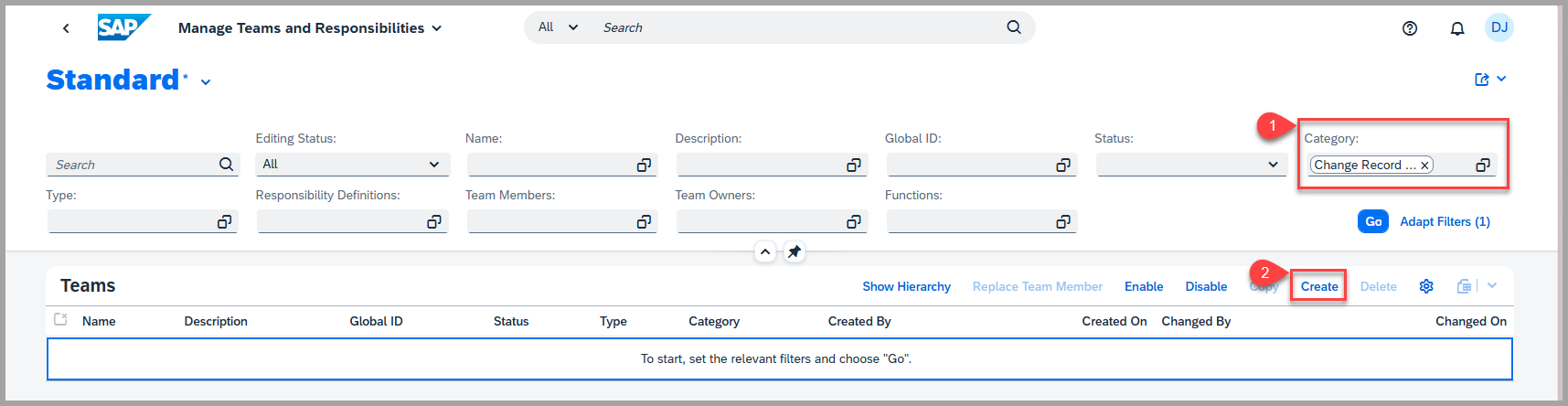
-
On the new page, enter a name for the team and a description (optional).
-
Select the appropriate type (PLM_CR) for the team.
-
SAP delivers a default team category Change Record Discrete Industry (SCR1). Under the team category, it is possible to configure a function profile with assigned functions (for example,
BOM_ENGINEER,DESIGN_ENGINEER) as well as the available attributes which are used to determine persons with different responsibilities. -
You can define multiple teams based on certain responsibility attributes (for example, Product Line, different product lines can have different responsible BOM Engineers, Design Engineers).
-
Under Responsibility Definitions, you define what the team is responsible for, for example, for the change processes of a certain change record type. Select the change record types you want this team to be valid for. You can select multiple types.
-
SAP delivers a default responsibility attribute for the Change Record Type field. Customer attributes (for example, Product Line) in the change record header can also be configured as a responsibility attribute. When a workflow process is started, these attributes are used to determine the right persons in the process.
-
Add a team owner to your team (mandatory).
-
Add team members to your team and set their functions (mandatory).
-
You can assign team members to the related functions (for example, BOM Engineer, Design Engineer). Functions are configured in a function profile which is linked to a team category. You can create your own functions.
-
In the standard team type, you can choose from the following functions:
- BOM Engineer
- Design Engineer
- Development Manager
-
Functions can be assigned to a workflow task when you define a workflow template in the process route or add a task within a change record.
-
Save your team. You can also add sub teams and super teams. Choose if you want to Enable the team. Teams that are enabled can be used for agent determination. The team status is displayed in the Header section.


See Also
For the steps for mass creation of teams using Excel uploadMass Creation of Teams Hierarchy
Prerequisites
-
You have the necessary authorizations to define teams and responsibilities.
-
Required configurations are set up and maintained
-
Additionally, you have configured the required functions in Customizing under: SPRO→ Logistics – General → Product Lifecycle Management → Change Record → Process Routes → Define Responsibility Management Category.
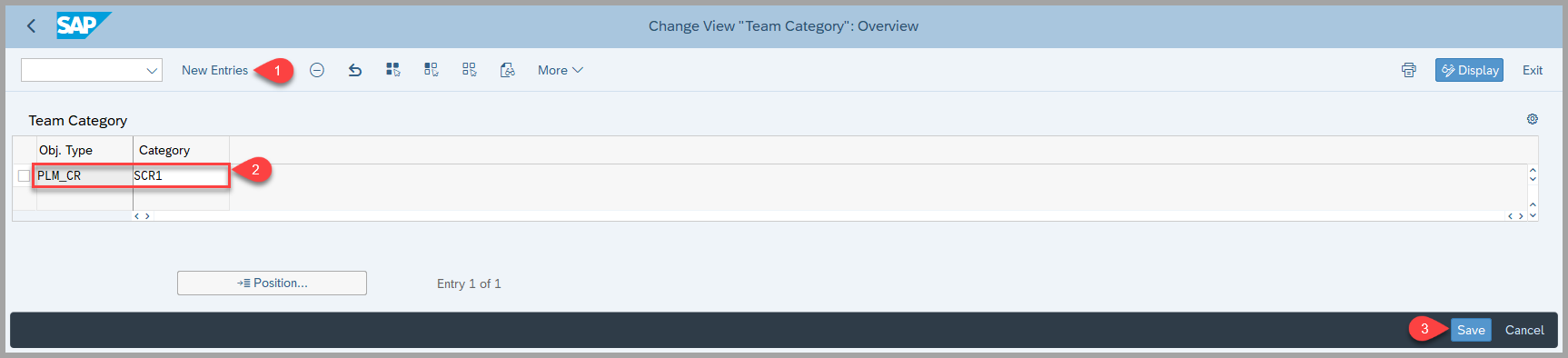
Keywords
Team owner, sub team, super teams, type, team member.
References
Ref. to the SAP Help documentation