How to customize fields for Mirrored and Origin Task
Problem
You want to customize fields for a Mirrored Task where both fields from the Mirrored Task and from the Original Task are displayed.
Example from PPM Standard:
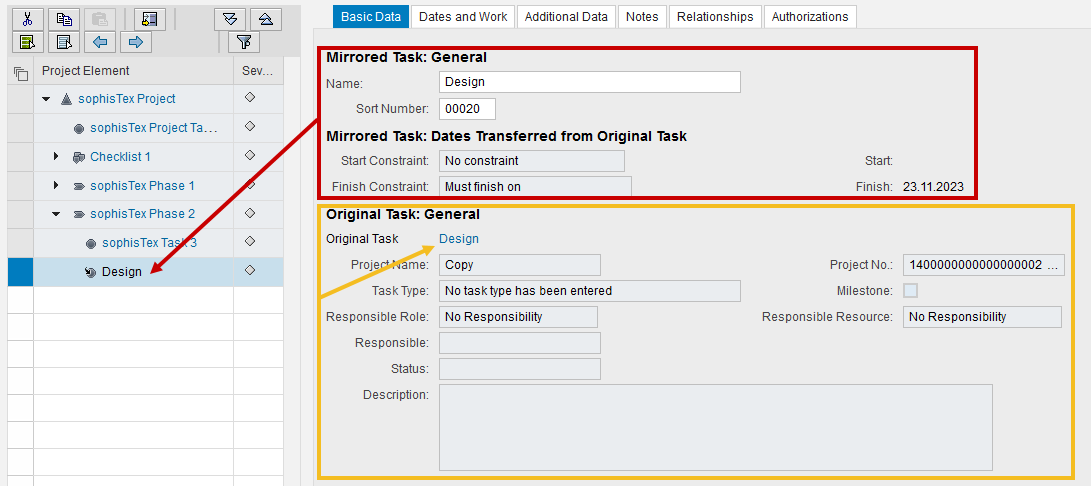 Here all fields in the red box represent data that is fetched from the mirrored task. All fields in the yellow box represent data that is fetched from the original task. To represent this kind of behavior within PPP via customizing, follow the steps mentioned in the Solution section.
Here all fields in the red box represent data that is fetched from the mirrored task. All fields in the yellow box represent data that is fetched from the original task. To represent this kind of behavior within PPP via customizing, follow the steps mentioned in the Solution section.
Environment
PPP BRF+ Customizing
Prerequisites
- A new BRF+ application according to Creation of Customer BRF+ Application has been created.
- You have read and understood how the basic fields configuration works in general: Customizing Fields - Basic Field Config
Solution
As a first example, we will configure the task name of both the mirrored and the original task:
- Open your BRF+ Application and navigate to the expression table “Basic Field Config” (Technical Name: BASIC_FIELD_CONFIGURATION).
- Create a new entry for the mirrored task name and give it a field id of your choice.
- In the origin you choose TASK_EXTRA
- In the origin field you choose NAME
- Since we want the name of the mirrored task, we will set the column “From Mirrored Task” to true.
- Create a new entry for the original task name and give it a field id of your choice.
- In the origin you choose TASK_EXTRA
- In the origin field you choose NAME
- Here we set the “From Mirrored Task” to false.
Now you can use the two new field id’s in a fieldgroup of your choice and it will display the names of both the mirrored and the original task.
As a second example, we could also display the project name of the related project of the two tasks:
- Open your BRF+ Application and navigate to the expression table “Basic Field Config” (Technical Name: BASIC_FIELD_CONFIGURATION).
- Create a new entry for the project name of the mirrored task and give it a field id of your choice.
- In the origin you choose PROJECT_EXTRA
- In the origin field you choose NAME
- Since we want the name of the project which is related to the mirrored task, we will set the column “From Mirrored Task” to true.
- Create a new entry for the project name of the original task and give it a field id of your choice.
- In the origin you choose PROJECT_EXTRA
- In the origin field you choose NAME
- Here we set the “From Mirrored Task” to false.
Now you are able to see data from both the mirrored and the original task, as well as fields from related entities.
See Also
Keywords
mirrored task, original task, origin, origins