Customizing Main Tabs
Problem
You are not satisfied with the default PPP customizing and would like to add/remove Main Tabs inside an Item or Project.
Environment
PPP BRF+ Customizing
Prerequisites
A new BRF+ application according to Creation of Customer BRF+ Application has been created and a Text for the new Main Tab according to Translation of BRF+ Text Values has been added.
Solution
Open your BRF+ Application and navigate to the expression table “Main Tabs” (Technical Name: MAIN_TABS).
-
Main detail tab key: Choose between any of the given Detail Tab Keys (F4 Help).
-
Tabname Text ID: Enter any Text ID (Used in “Translatable Texts”, Technical Name: TEXTS). The Text of the Text ID will be used as the Tabs Header (Anchorbar)
Only Tabs with an entry in this expression table will be shown. Tabs are only visible, if an according entity exists. This means, that Item and Project Main Tabs can be shown at the same time, when a link between an item and a project exists.
The order of the tabs in the PPP UI depends on the order in the PPP BRF+. Also, when opening a project, project Tabs will be sorted before the item Tabs and vice versa.
An example in which two project tabs and four item tabs are configured:
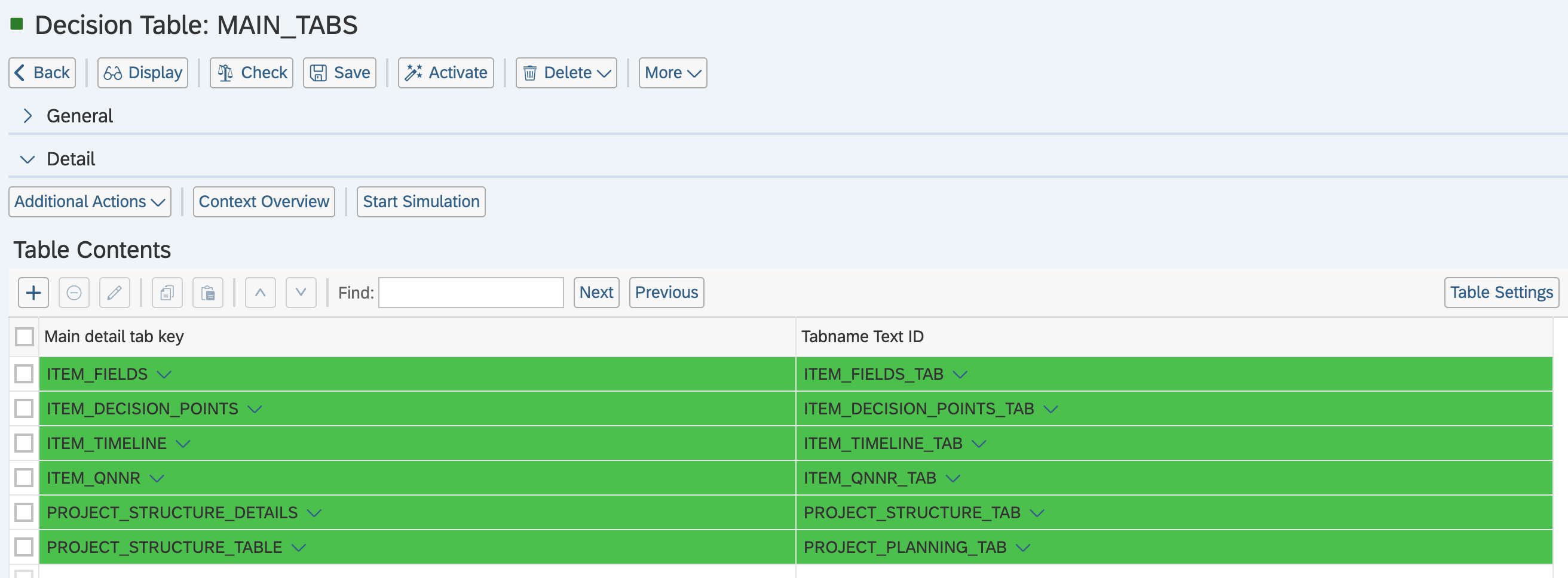
See Also
Keywords
brf+, add, tab