Customizing Overview List Fields
Problem
You are not satisfied with the default PPP customizing and would like to add / remove / rename Fields in an Overview.
Environment
PPP BRF+ Customizing
Prerequisites
A new BRF+ application according to Creation of Customer BRF+ Application has been created.
Solution
Open your BRF+ Application and navigate to the expression table “Overview Fieldsettings” (Technical Name: OVERVIEW_TABS).
-
Overview Entity Type: Choose which Overview List the new setting is for. Valid Types are given through the F4 Help (ITEM; PROJECT; PROJECT_VE [Versions]; TASK)
-
Field Id: Enter any Field Id from the Basic Field Config. This field will then be either shown or hidden for the given Overview Entity Type.
-
Column Label Text ID: The Text of the Text ID will be used in the Overview. This enables different Texts for the same field in different Overviews. Enter any Text ID (Used in “Translatable Texts”, Technical Name: TEXTS).
-
Hide: If set to true, the field will not be shown in the overview.
An example of possible customizing:
- The first entry adds a new field, to the Project Overview, which is not part of the Project Form Controls.
- The second entry hides the field PROJECT_ID from the Project Overview.
- The third entry changes the name of the field PROJECT_NAME in the Task Overview.
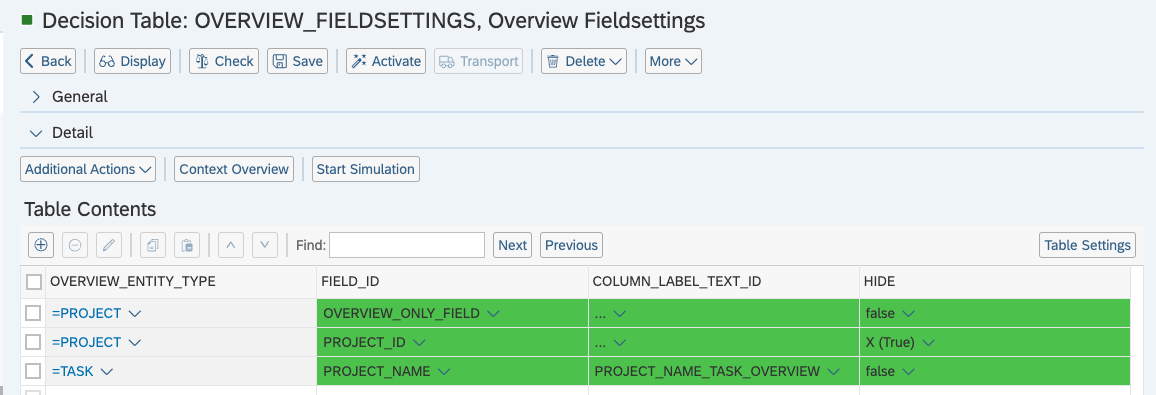
See Also
Translation of BRF+ Text Values
Keywords
brf+, add, overview, fields