Change CR Item object status based on CR header status change
Overview
Change items in the change record process represent the objects impacted by the current change management process. Therefore, it is important that as soon as the change process is completed, the status of the corresponding change items (whose change relevancy is “Created” or “Changed”) is updated to reflect the implementation of this change in the production sites/plants. Currently, this is handled through a background jobs by some customers, and few others manage it manually. The manual process is error-prone and does not guarantee that the task is completed on time. On the other hand, the background job can cause delays until the next job run. Keeping these challenges in mind, it is important to update the status of the change items in alignment with the change record header status and other item attributes to ensure that the change objects status is consistent with the change management process.
Generate BRF+ Application:
Pre-Requisite:
- To avoid performance issues during Change Record (CR) header status updates, it is recommended to maintain the configuration table
/XCM/CR_ITM_STATwith the necessary entries, refer to the IMG Customization for steps to maintain entries. - For each Change Record Type, the associated Object Type must be linked to the relevant header status that should trigger an item status update.
- For example, as shown in the screenshot below, the Material object’s status change is only applicable when the CR header reaches status 20.
- In all other header statuses, the BRF+ logic for determining the Material’s target status is not executed, thereby optimizing system performance.
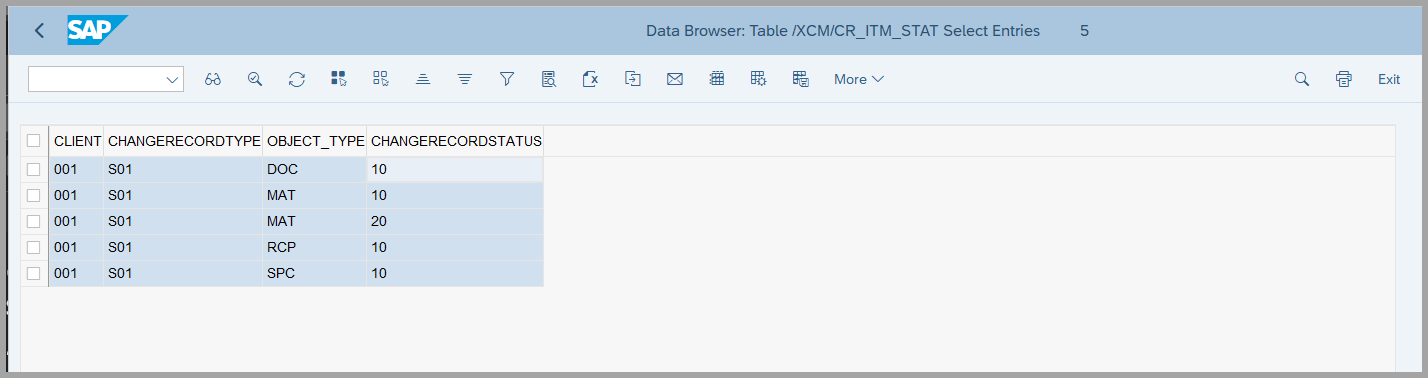
Generating the BRF+ Application:
To generate the BRF+ application, execute the report /XCM/BRF_GENERATE via transaction SE38, and follow these steps:
-
Enter the required input values:
- Select the “CR Item Status BRF+” radio button.
- Specify the Change Record Type and the Object Type for which the BRF+ decision table should be created.
- Provide the correct Input Structure for the BRF+ Decision Table (e.g., use the appropriate structure for object type MAT).
- Enter the Package name. If you are using a local package, a transport request number is not required, however, this is not recommended, please use package and include to the Transport Request to transport to production system
-
Execute the report by clicking Execute.
-
Post-execution results:
- A BRF+ Application and the corresponding Decision Table will be generated.
- If this is the first time generating a BRF+ configuration for the specified Change Record Type, both a new application and a decision table will be created.
- If an application already exists for the given Change Record Type, only a new Decision Table will be added for the specified Object Type; the application itself will not be duplicated.
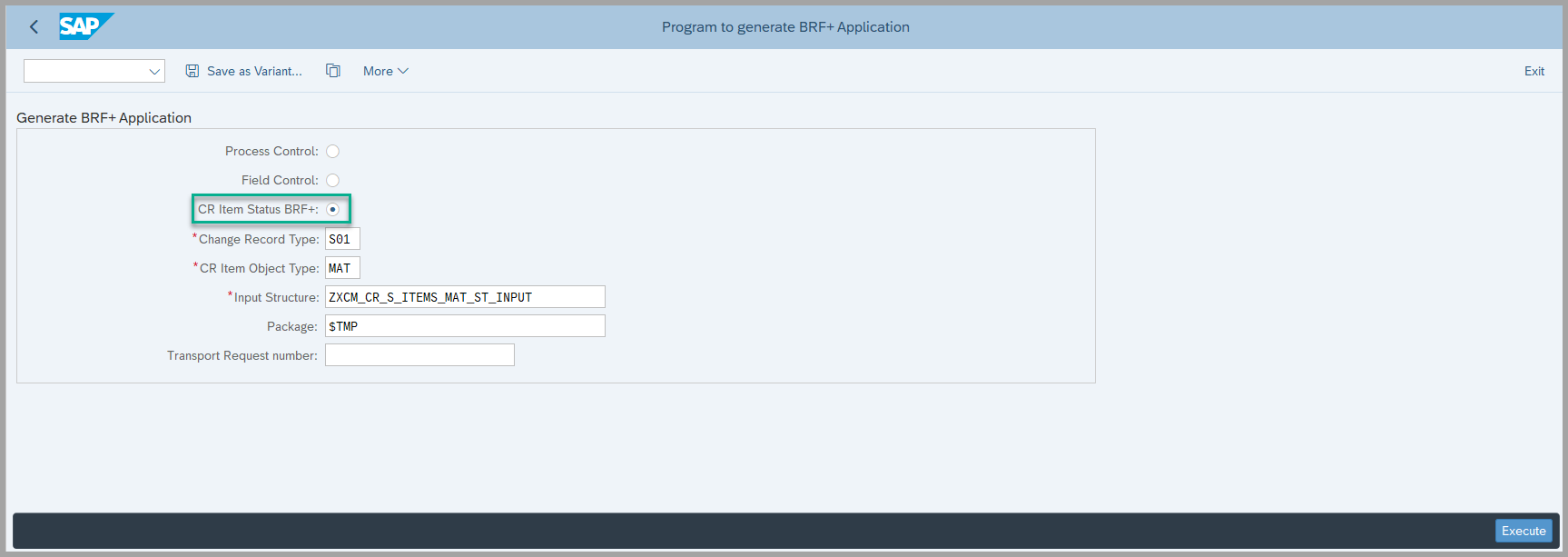
Maintaining the BRF+ Decision Table:
After generating the BRF+ application in the previous step, navigate to the BRF+ Workbench to configure the decision logic:
-
Open the BRF+ Workbench and find the application that was just generated.
-
Within the application, access the Decision Table associated with the relevant Object Type.
-
Maintain the required conditions under which the item status should be updated. These conditions are typically based on:
- Change Record Type
- Change Record Header Status
- Target Item Status
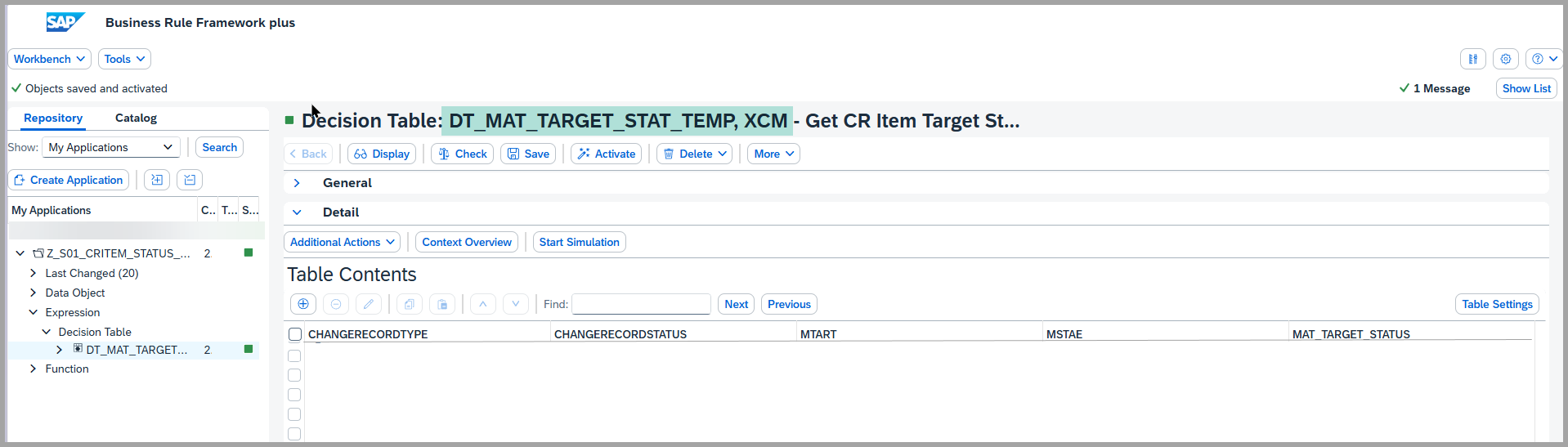
- Define the logic according to your specific business requirements. The decision table will use these inputs to determine the appropriate item status during the change management process.
- For more detailed configuration guidance, please refer to the BRF Customization
See Also
IMG Customization
BRF Customization
Keywords
CR Item status, BRF+, Change record type, Item status
Prerequisites
- Before Generating the BRF+ make sure that the table entries are maintained refer to the IMG Customization. then Proceed with executing the report Program and generating the BRF+ application.