BRF Customization
General Information
- This page provides step-by-step instructions on how to configure the BRF+ table to manage field properties effectively.
- Follow these steps to define rules for controlling field visibility, editability, and mandatory status based on business requirements
Configuration steps
-
Let’s see how to handle field properties of Change Record header fields dynamically based on Change Record Type, Change Record Status, and other header fields.
-
Example Configuration:
- When a Change Record Type “S01” is created with an initial status of 10, all business parameters [ Division (ZZ1_BU_IRT), Country (ZZ1_COUNTRY_IRT), Data Set Responsible Plant (ZZ1_DSR_PLANT_IRT), and Product Type (ZZ1_PRODUCT_TYPE_IRT)] maintained in BRF+ become mandatory for input.
- The Property field is also mandatory, ensuring users enter the required values.
-
Customizing Field Properties: You can configure various field properties based on your requirements, including:
- Mandatory fields
- Read-only fields
- Hidden fields
- Editable fields
-
-
In the BRF+ configuration, the business parameters (highlighted in red) and their behavior in the Property field are determined dynamically based on the Change Record Type and Change Record Status.
-
In this scenario, the conditions include a specific Change Record Type and Change Record Status.
-
Hint: NODE_NAME denotes whether its a field property or a button property, you have the drop down values to choose from.


- The image below serves as a reference, illustrating how BRF+ customization changes the behavior of the UI fields.
- It demonstrates how field properties such as visibility, editability, and mandatory status are dynamically controlled based on configured rules. With this reference, you can maintain other field property rules as per your business process in BRF+
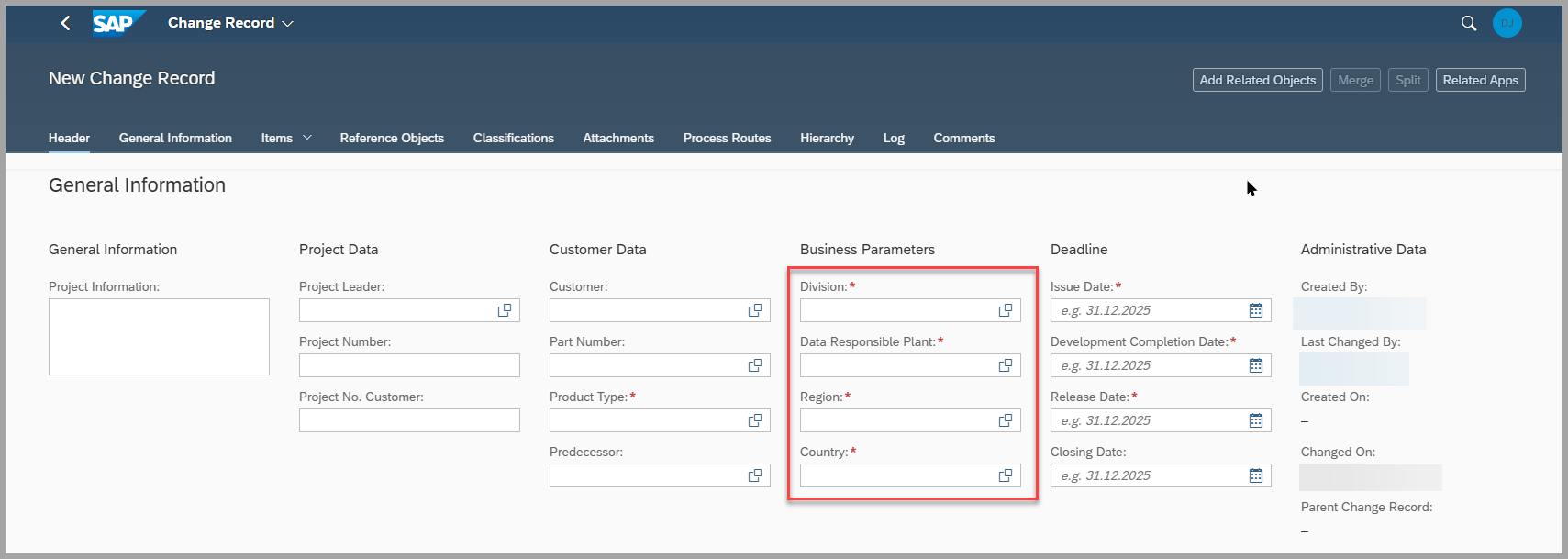
Keywords
FieldControl, BRF+
Prerequisites
- To maintain BRF+ entries, a BRF+ application must first be generated by following the steps in the task BRF+ Generation - Field Control
- Additionally, the BRF+ function must be activated to ensure the rules are applied correctly. Refer to the task IMG Customization for details