Creation of Multiple Customer BRF+ Applications on One System
Problem
You want to use multiple custom BRF+ Applications on one system.
Environment
PPP BRF+ Customizing
Prerequisites
Creation of Customer BRF+ Application
Solution
❗In this Guide, we use applications for demonstration. These names are not mandatory to be used. Please use your own namespaces and names❗
1. Creation of new BRF+ Application
Create your own new BRF+ Application. This can be either a System, Customizing or Master Data - Application, depending on wether you want to transport your customizing entries to a target system or not. (Master Data Applications are stored in the $TMP of the current system, which means it can not be transported to another system, e.g. Quality, Prod,..). For more info, please take a look at SAP BRF+ Storage Types . A customizing Application (transportable) could look like this:
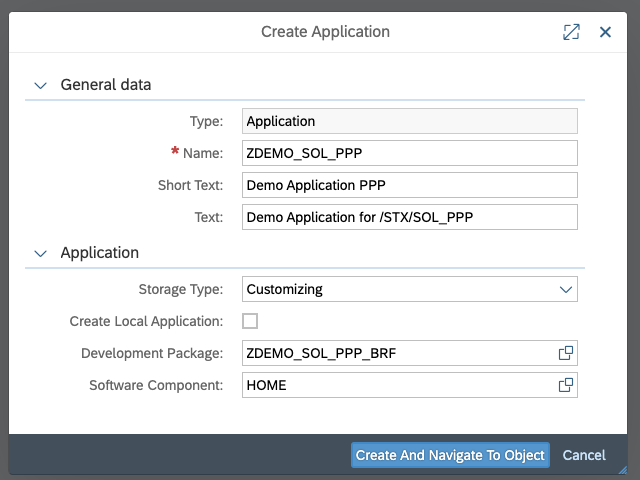
2. Copy of Expression Tables
Search for your own BRF+ Application, which has been created during Creation of Customer BRF+ Application, via the search button. In the Popup, change the OBJECT_TYPE to Application and, the NAME to the name of your own Main BRF+ Application. (For this demonstartion, we created a BRF+ application via Creation of Customer BRF+ Application with the name /STX/SOL_PPP)
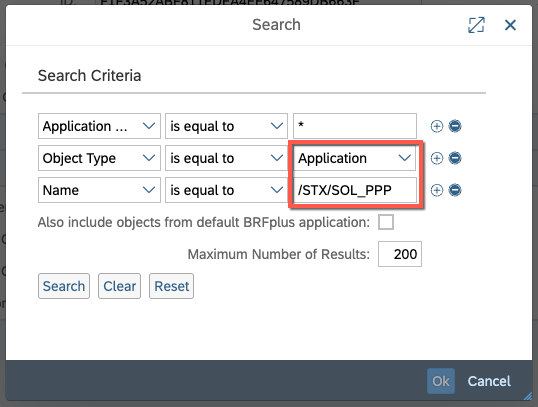
Now select an Expression Table, which you want to include in your second BRF+ application and right click it. Choose Copy.
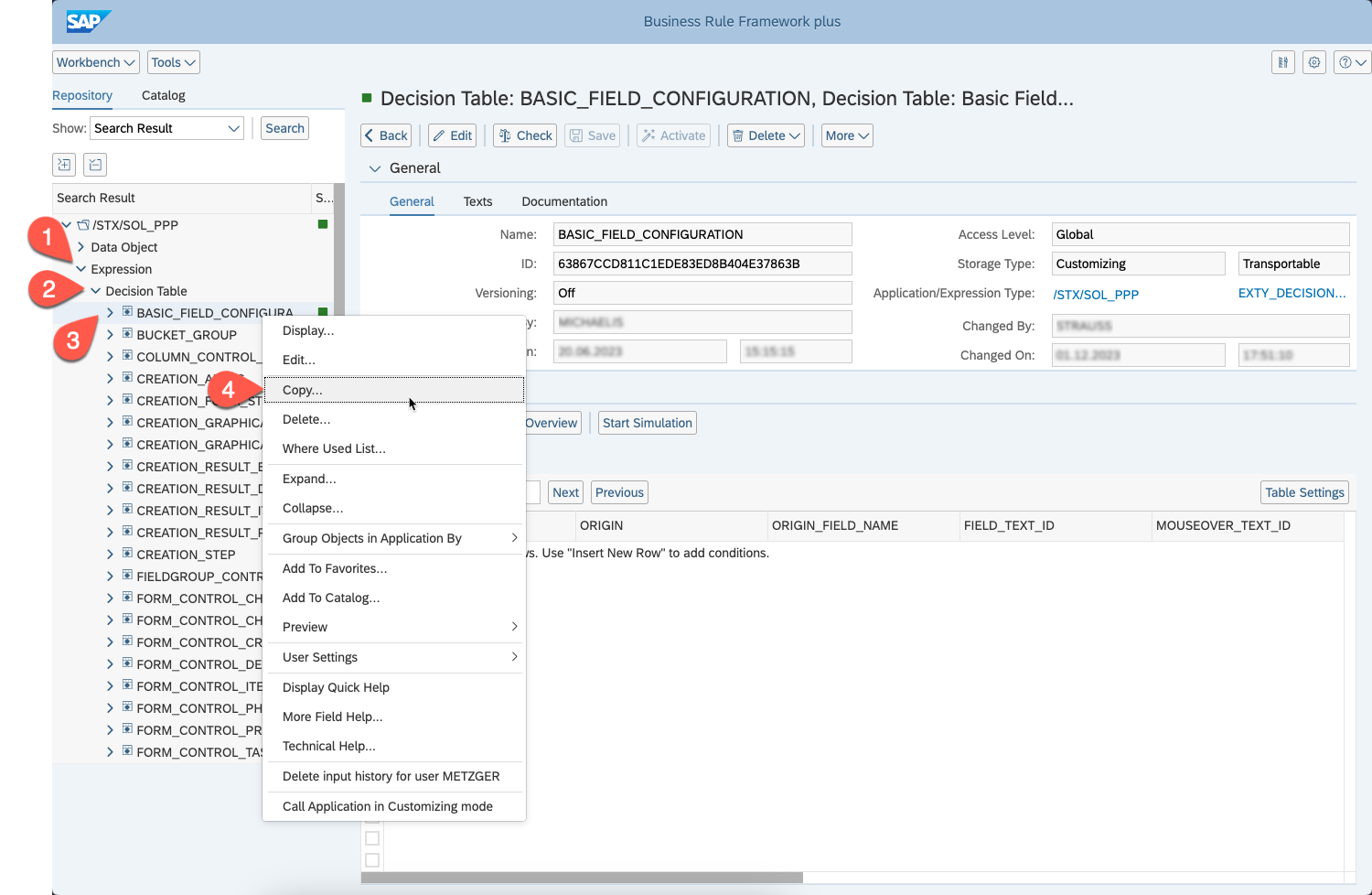
A Popup window opens, where you enter the name of your newly created application and press Apply.
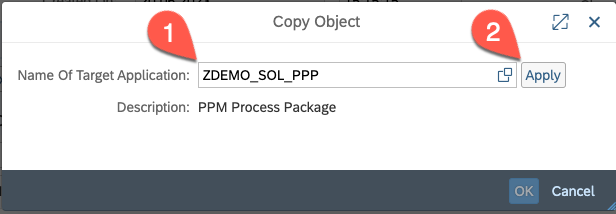
Another Popup opens, where you simply click OK. It is important to NOT include Referenced Objects:
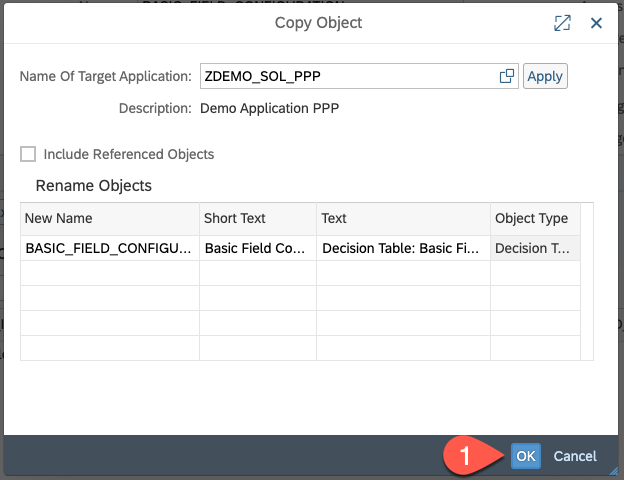
The Expression Table is now fully copied into the new application. Repeat the copy for each Expression Table you want to customize.
3. Copy of Rulesets
In order for the Expression Tables to be used, the rulesets have to be copied too. This is done similar to the copy of Expression Tables:
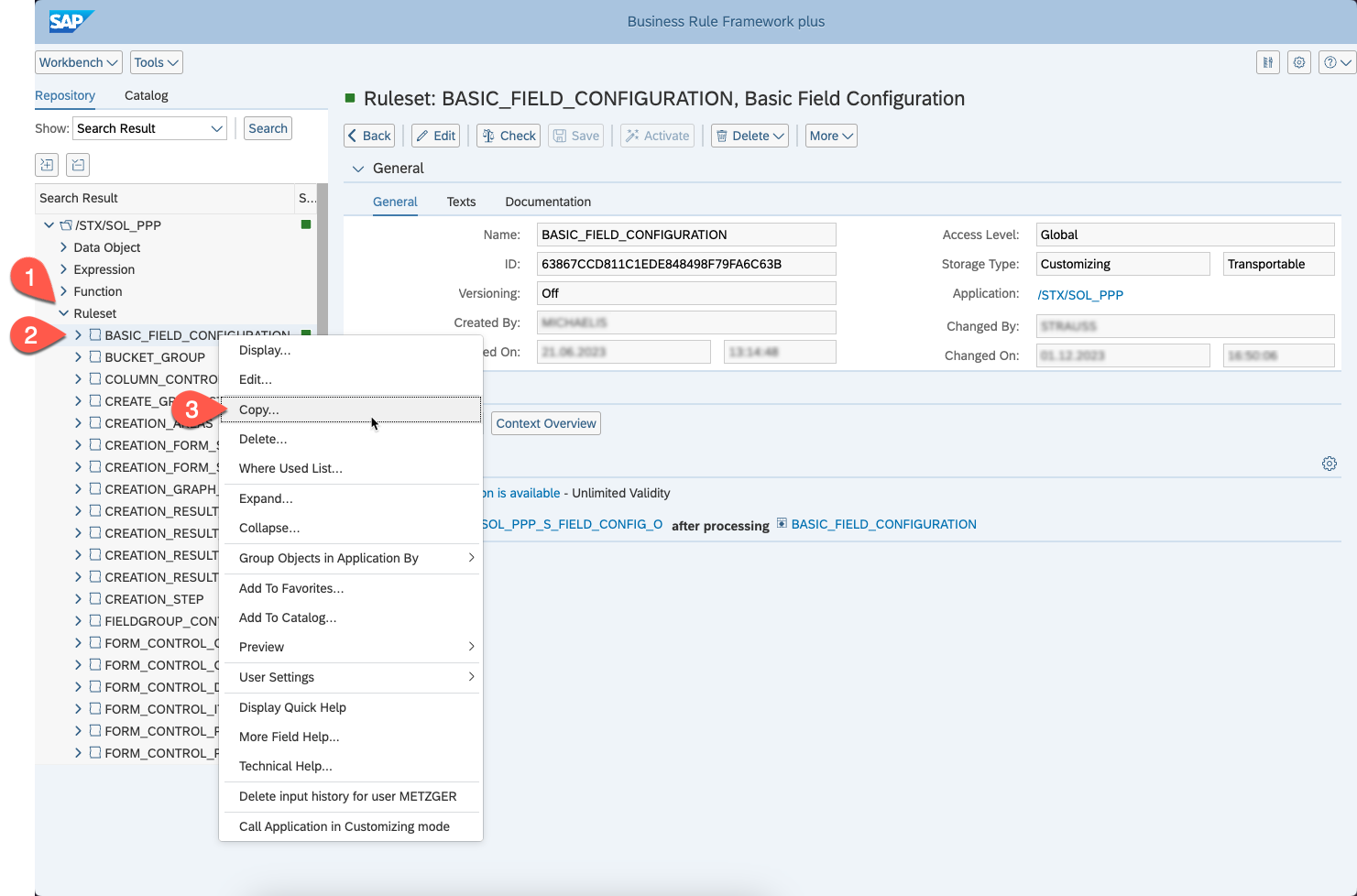
All further steps for the copy of Rulesets is the same as the Expression Table Copy Steps.
4. Change of RuleSets to use the new Expression Tables
The RuleSets have to be adapted in order to use the new Expression Tables. For this, you will need to open your application. You should now see all copied Expression Tables and Rulesets:
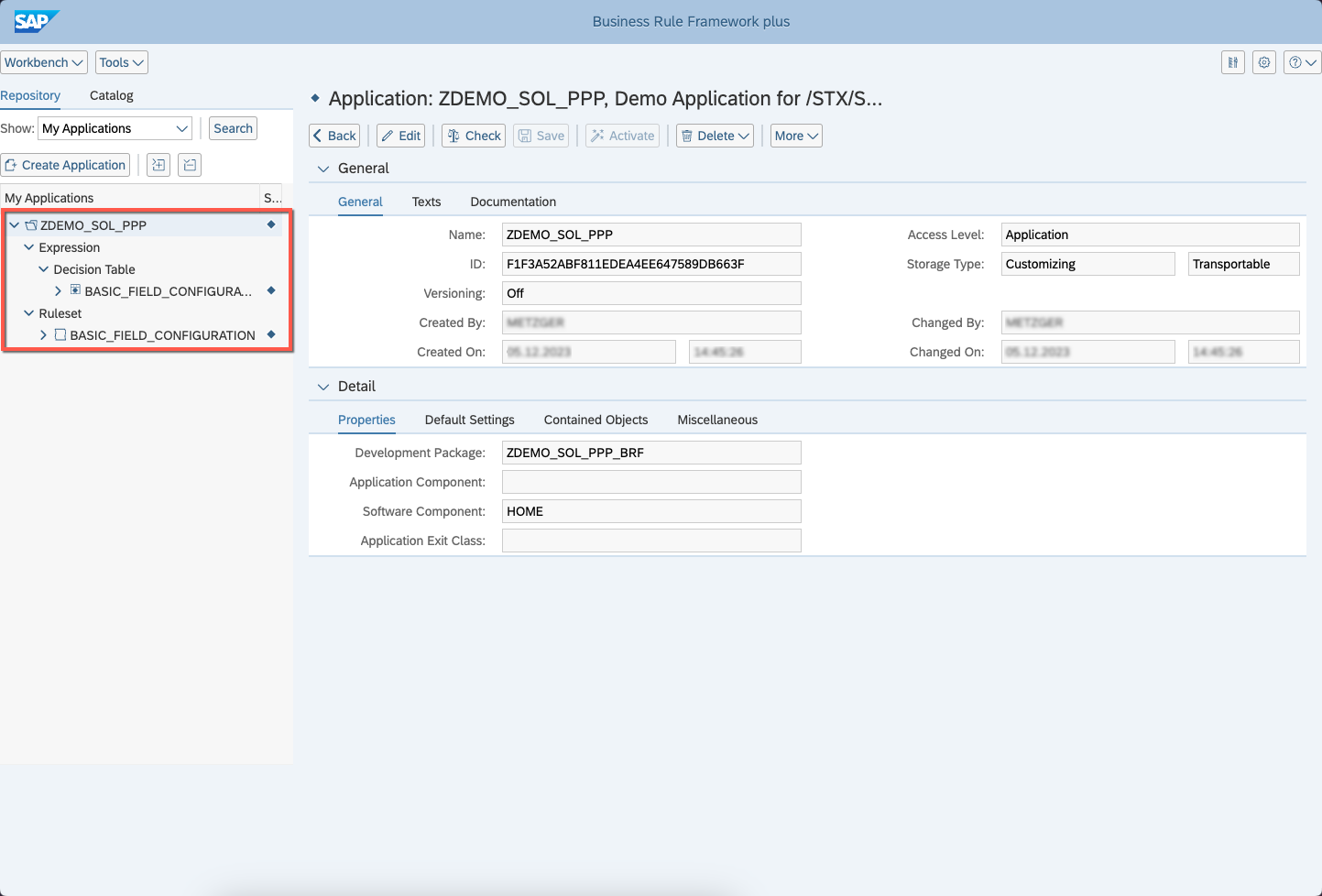
If there are any Expression Tables or Rulesets missing, please redo the previous steps for the missing entries.
Next, click on the first Ruleset and click on Edit:
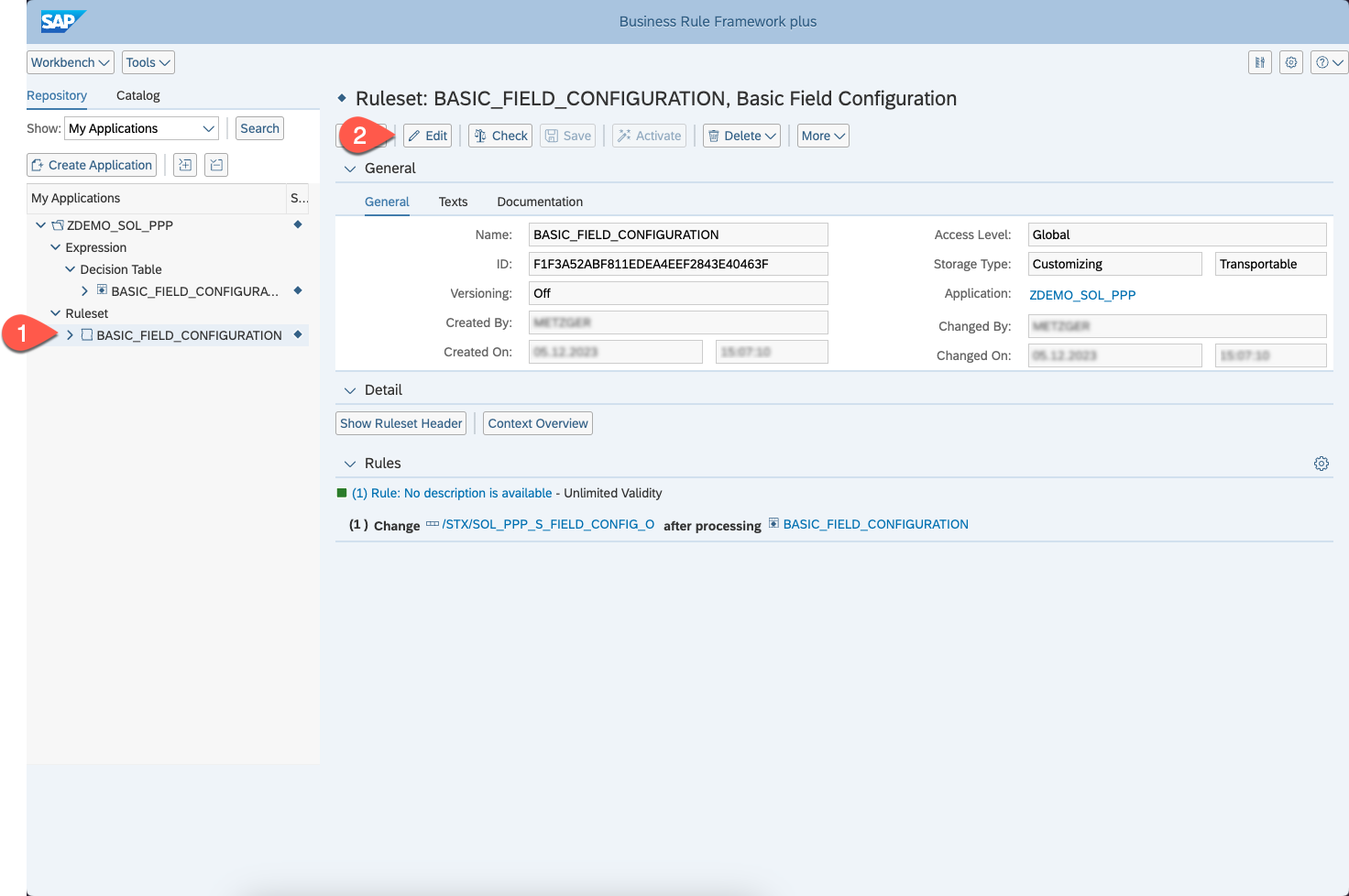
The page should change slightly. Now press on the edit button next to the assigned rule:

A new Popup opens, where you need to click on the small arrow on the right hand side of the Expression Tables name. Afterwards choose Select:
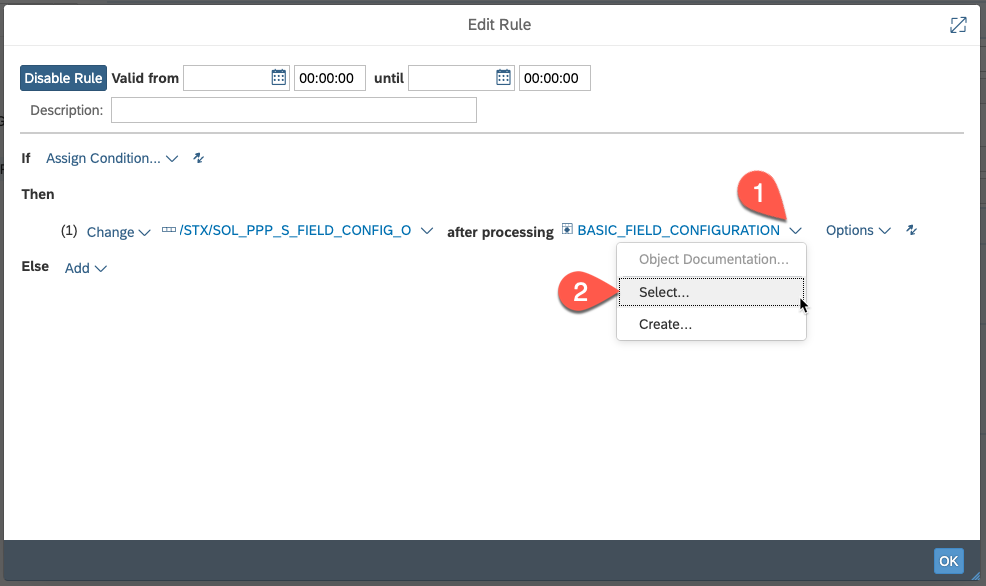
You are now prompted with all Expression Tables in your new second Application by default. If not, simply search for the Expression Table via Name and Application Name. Select the desired Expression Table and hit Ok:
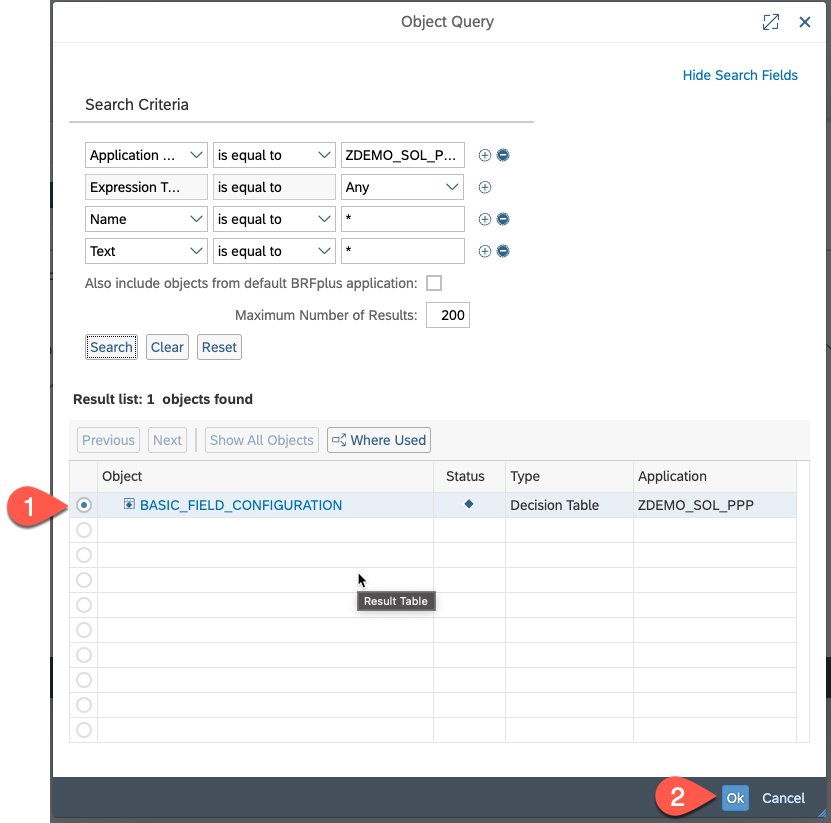
The Popup closes and you can click Ok on the currently open Popup too. If you want to verify, that the rule now causes the correct Expression Table, simply click on its name in the rule and you will be redirected to the Expression Table.
Before exiting the Ruleset, click on Show Ruleset Header:

A detail page opens. In there, remove the precondition (only if the Ruleset is the first one on your Priority chain) and change the Priority. This priority later determines, which of your multiple BRF+ applications will be called first (STX Standard Customizing will always be called last and can even be turned off entirely. For further information see Section 2. Disable STX PPP Standard Customizing as Backup in Creation of Customer BRF+ Application).
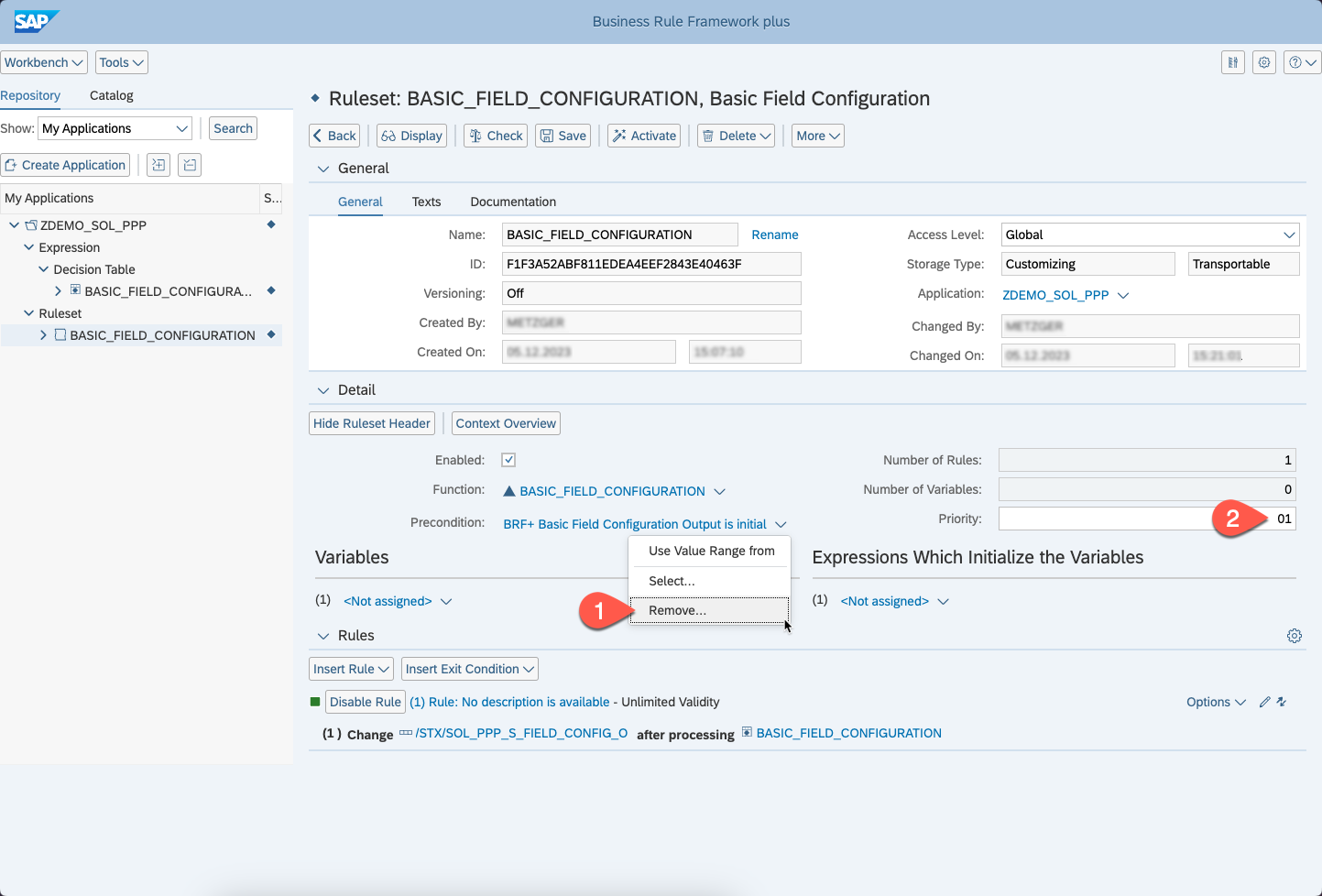
Now you are able to save and activate both Ruleset and Expression Table.
All Customizing entries in the Expression Table in the new Application will now be used by the sophisTex Process Package.
See Also
Keywords
BRF+, customizing, application, expression table, rule, ruleset