BRF Customization
General Information
The target status of the S/4HANA PLM Change Record is determined after approvals in the current status, using BRF+ logic with configurable decision tables and conditions. This approach eliminates the need for custom coding and ensures rule management is flexible, transparent, and easy to maintain according to business needs.
How to maintain the BRF+ Rules:
- BRF+ application should already be generated by following the steps in the BRF+ Generation - Process Control.
- You can access this application using transaction code BRF+, and then open the expression Decision Table:
DT_<Your Change Record Type>PR_GET_STATUS_<Active Version>. - In the decision table, some conditional fields (highlighted with a grey background in the screenshot below) are already predefined.
- However, you can add additional Change Record header fields as additional conditional columns through the table settings option appear on the screenshot. This allows for the creation of more granular rules to determine the target status.
- Business or key users can directly manage and update the decision logic through the BRF+ UI—no ABAP development is required.
- You can define rules to determine the target status for user status changes based on task approvals or rejections within the process route. In BRF+, configure combinations of Issue Type (Change Record Type), Current CR Status, and Decision to determine when a change record should transition to a different user status shown in the screenshot below
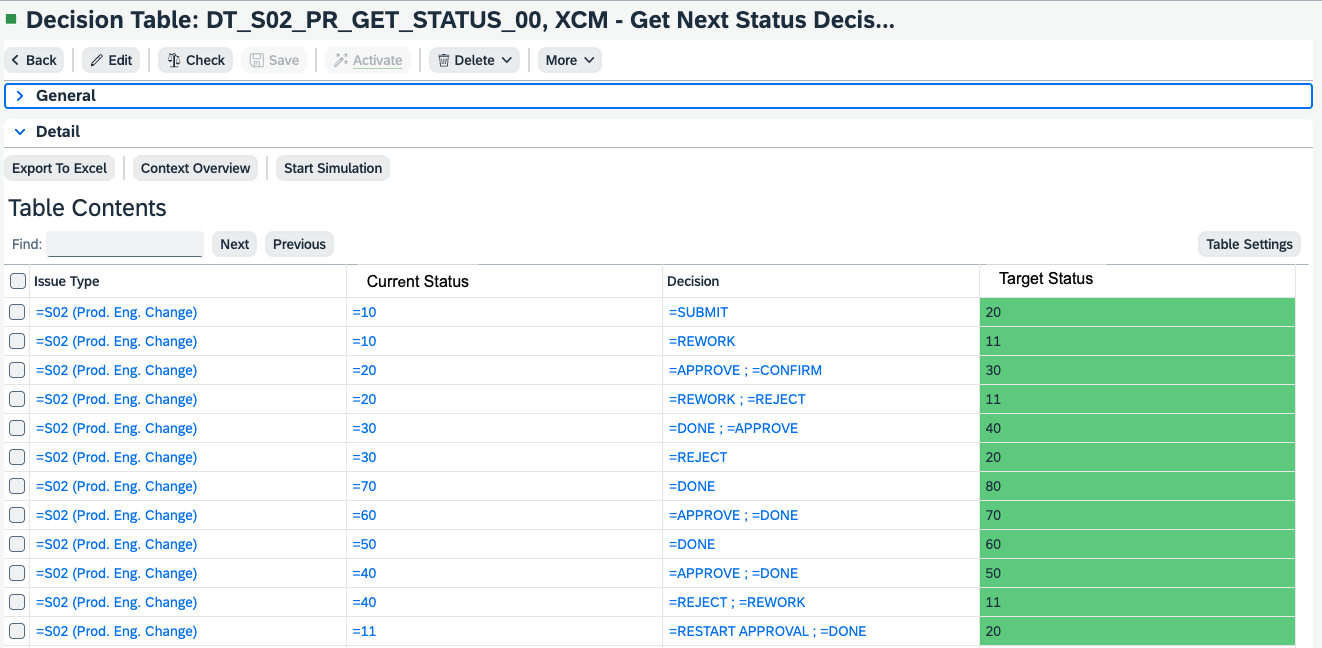
Key Points about Condition Columns in BRF+ Decision Tables
-
Table’s Result Expression
-
BRF+ decision tables can be configured to return either:
- All matching rows, or
- Only the first match.
-
Recommendation: Do not modify this setting unless you fully understand its impact. Changing it incorrectly can lead to unintended behavior in status determination.
-
-
Values in Condition Columns
-
Leaving a condition value empty means it will match any value.
-
You can specify multiple values for a condition column in a single row.
-
To do this:
- Click on the condition cell
- Select ‘Change’
- Choose ‘Insert include condition’
- Add the additional value(s)Prerequisites
-
Eg. To be able to use the user status actions, you must first include them in a status profile Customizing activity.
Keywords
User Statuses, Profiles, Actions, decision tables, condition columns, result columns.